Home > Student Role > Home Page > Manager > History - Manager
History - Manager
Home Page > Manager > History
The History section is where Students (Employees) can go to see what requirements are successfully fulfilled as well as some information about the requirement (grade, test, and/or survey) as it is applicable. Security permissions for this section of the Manager Home Page is determined in the Security > Home Page setup.
What is displayed in this section?
How do I see more information about a historical record?
Back to the Top
The columns of information displayed on the History section is to help you know a little more about your employee's completed requirements. Additionally there is a Group button at the top left-hand corner of the table. When clicked, the page refreshes and groups the students by training requirement and the button reads UnGroup. When the students are grouped by course, there is the ability to expand and collapse the list of students under the requirement by clicking the requirement name. By default it starts expanded.
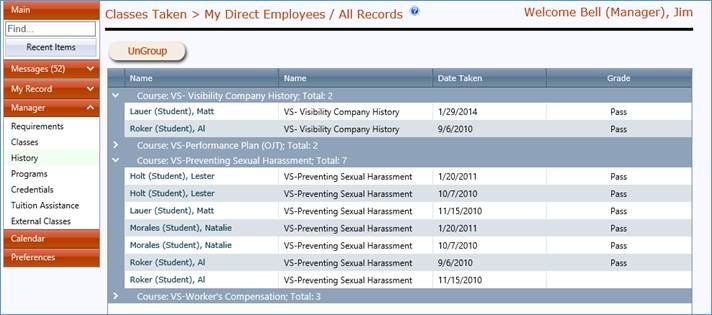
| Column Name |
What the Information Is |
Actions Available |
| Name |
The name of the student is displayed here. |
The column is sortable by clicking on the Name link and you can sort by ascending/descending order. This is only available when the page is NOT grouped. |
| Name |
The name of the requirement is displayed here. |
The column is sortable by clicking on the Name link and you can sort by ascending/descending order. This is only available when the page is NOT grouped. |
| Date Taken |
This date is the date the requirement was completed. |
The column is sortable by clicking on the Date Taken link and you can sort by ascending/descending order. This is only available when the page is NOT grouped. |
| Grade |
This is the grade received for the completed requirement. |
The grade achieved here is dependent on the Grade Type setup in the Course File. ODT requirements are hardcoded to be PASS/FAIL and with the OJT requirements, if you hover over the Grade, a pop-up box appears with the following information: Date, Type, Trainer, Hours, & Notes.
If the course was successfully opted-out, the Grade reads as Opt-Out Approved hyperlink. If you click on the hyperlink, it displays who approved it, any attachments, and all the details of the opt-out request. |
Back to the Top
If you want to see more about your employee completed requirements, you click on the Student's Name. You will be taken the Courses Taken Tab of the Student's File. You will be able to see all the historical information on file for this employee.
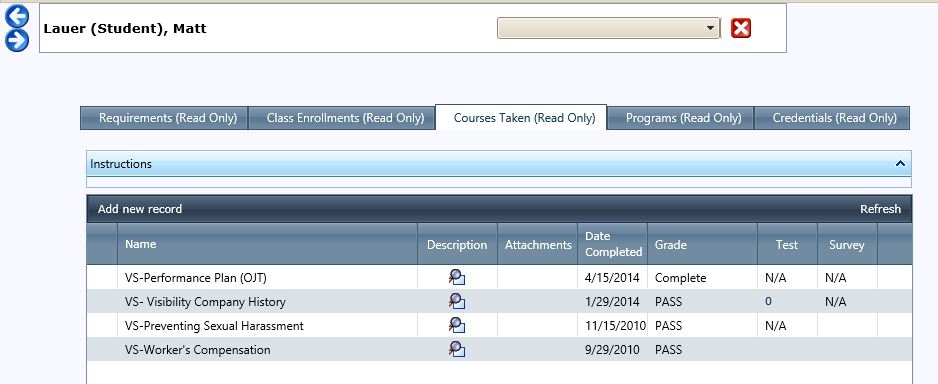
|