Back to the Top
Click the OpenSesame Catalog to review bundles of SCORM/AICC training packages and purchase as needed.
NOTE: If an error or issue is encountered during the OpenSesame Catalog Process, it is encouraged to contact OpenSesame's support for assistance at either support@opensesame.com or 503-808-1268. Additionally, an orange box at the bottom right-hand side of the screen should pop-up labeled 'Live Chat' and follow from page to page in case more help is needed.
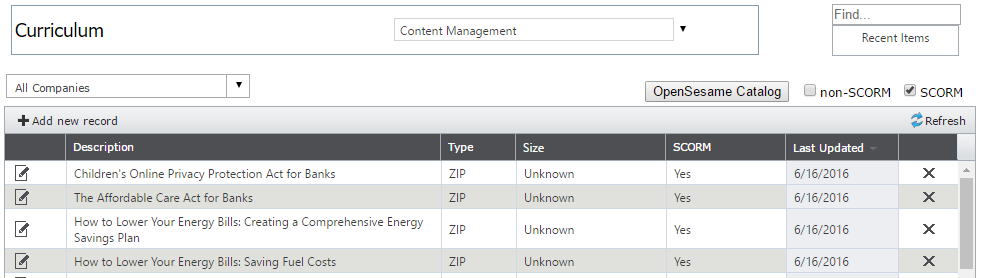
Once this button is clicked, the page stays the same but through an iFrame, it opens OpenSesame's site. Everything from that point is on the OpenSesame side. This introductory page helps get the process started. If one experiences and issue from this point forward, contact Open Sesame via Email: support@opensesame.com or Phone: (503) 808-1268.
Scroll down the page to consider the different options for purchasing content.
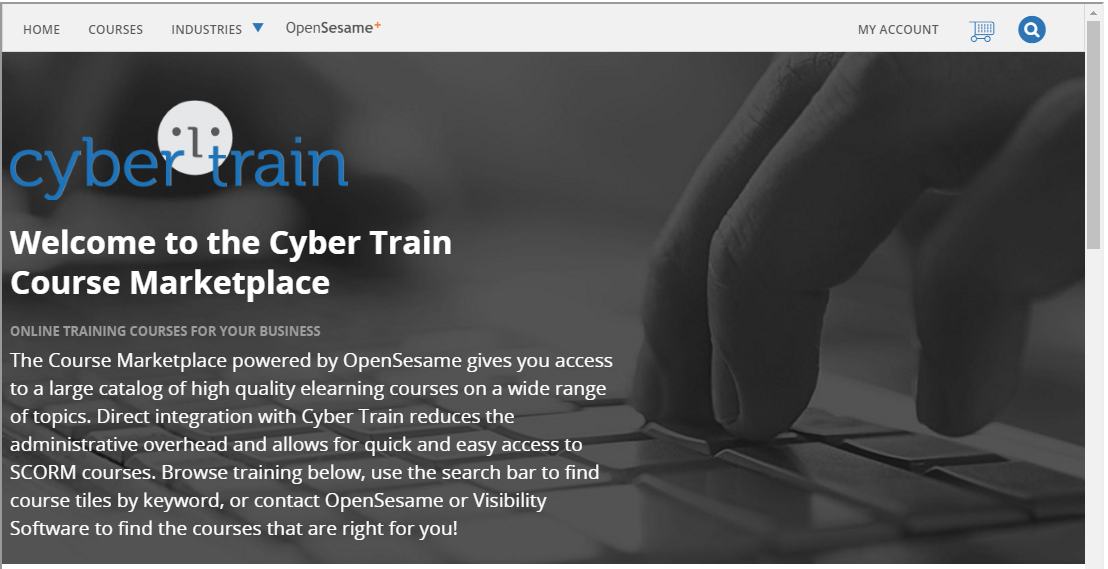
There are two main options for purchasing content from OpenSesame. And if it is not clear what option is best, there is a 'Not Sure Where to Start?' option where someone at OpenSesame will assist.
A La Carte - pick all the courses needed along with the necessary learner seats. Basically, how many people are going to go through that training per training class selected.
Open Sesame Plus - this is an on-demand subscription to 3000+ training videos per user selected. Thus, if 10 subscriptions are purchased, then 10 people can go through all the trainings in this plus package. Options for subscriptions are yearly and monthly.
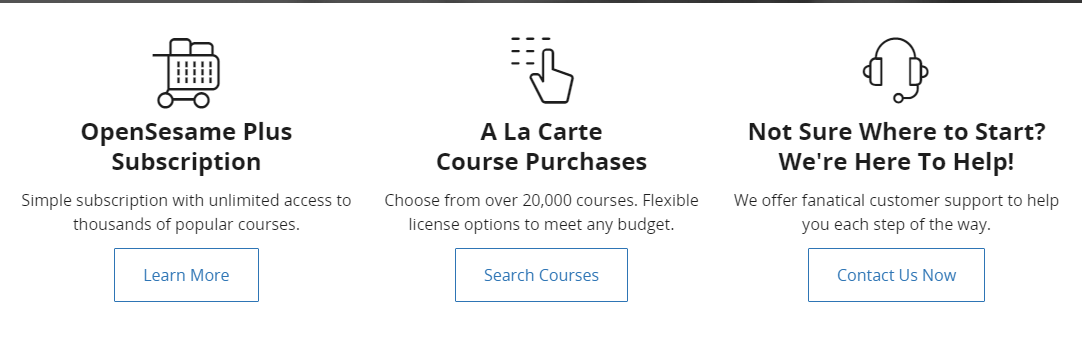
To review any course, click the Search Courses button here or at the top of the page click Courses or Industries. All these methods are aimed at getting you to the training content desired.
Courses and bundles of courses come up in a thumbnail or picture icon with a little bit of information about it. Click on it to see more detail like the below picture. There is an overview, ratings on the course along with the pricing if it is by volume (most common way to purchase it) or per use (don't know how many seats are needed). If this bundle of courses is needed or individual course is needed click the Add to Cart button.
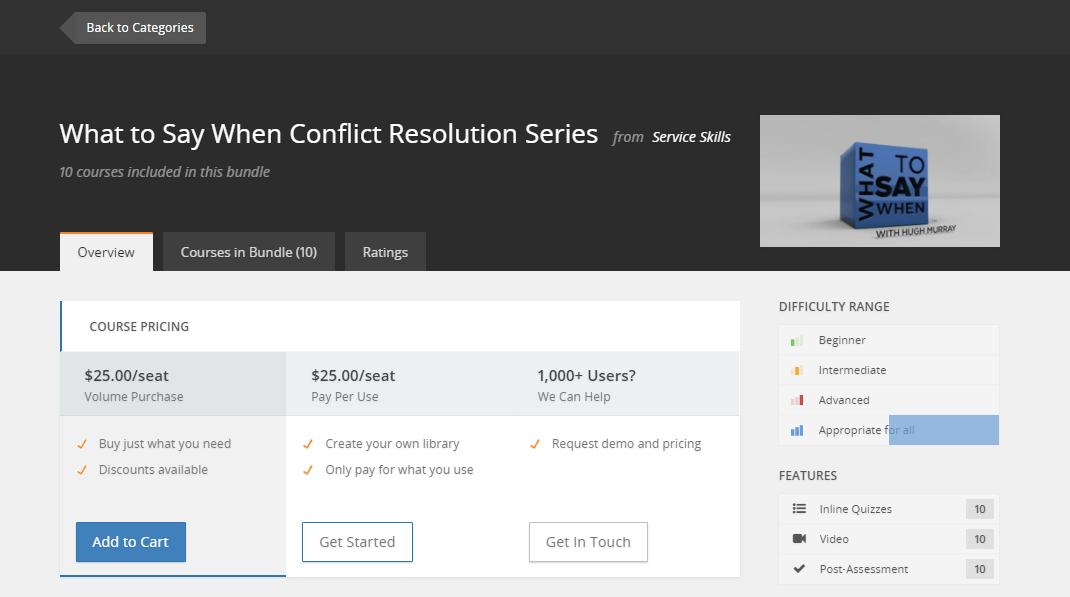
To section allows for the user to determine the number of learners who need the training while looking at the different pricing options. The larger volume of learners the greater the discounted price. Enter the number needed at the top where '51' is displayed currently. Click Add to Cart when done.
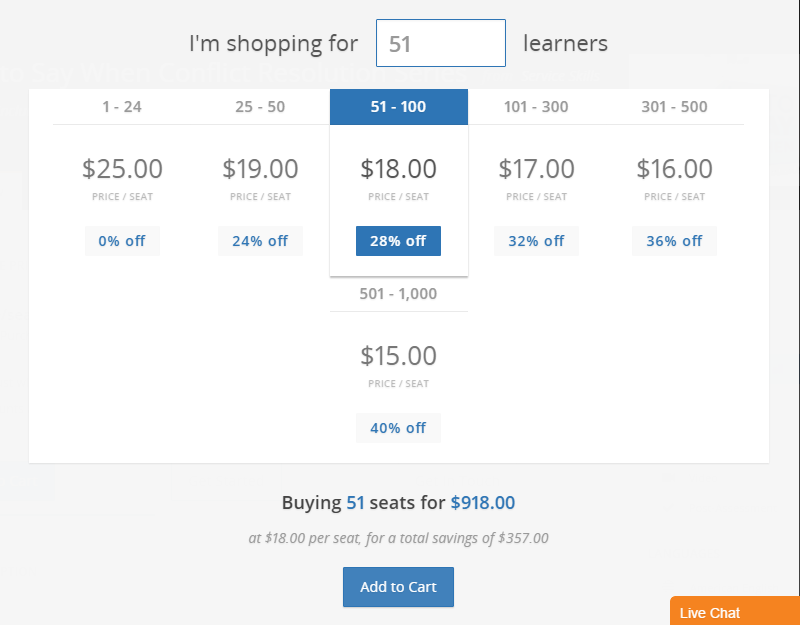
If the Open Sesame Plus was the direction one was going meaning the on-demand subscription is necessary, click the OpenSesame+ option at the top of the page. Learn more about this option here and scroll down the bottom of the page to determine the number of subscriptions needed.
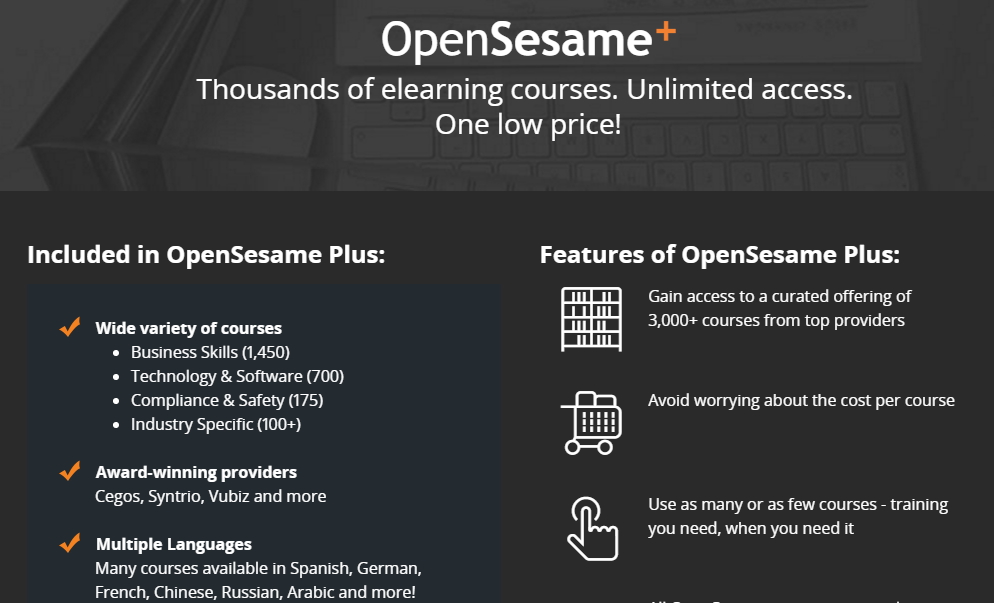
One subscription is equivalent to one learner. So if 15 seats are purchased, then 15 learners have the unlimited access. (NOTE: This is not 15 seats per training package and each training package can have different learners. That option is via the A La Carte purchasing method.) When the desired number of seats are entered, click the Add to Cart button.
Also note the subscription for the unlimited access to the 3,000+ training videos is good up to 1 year. There are also monthly subscription options but this will need to be discussed with one's OpenSesame representative or via their support. Email: support@opensesame.com or Phone: (503) 808-1268.
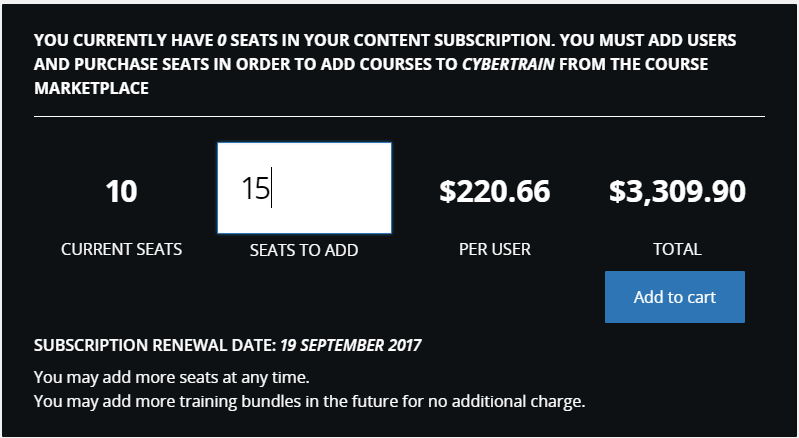
Review the cart, make sure things look good. There is the option to Pay with Credit Card or Pay by Invoice. Select the desired option and fill in the information. If one uses a credit card, the training packages will come over into Cyber Train in the next step. If one is paying by invoice, the training packages do not come over to Cyber Train at this time. As the files come over (depending on how many are purchases, it might take some time.
At the point one sees the below message - File Processing in Progress, the OpenSesame process has ended and one is now back on the Cyber Train side.
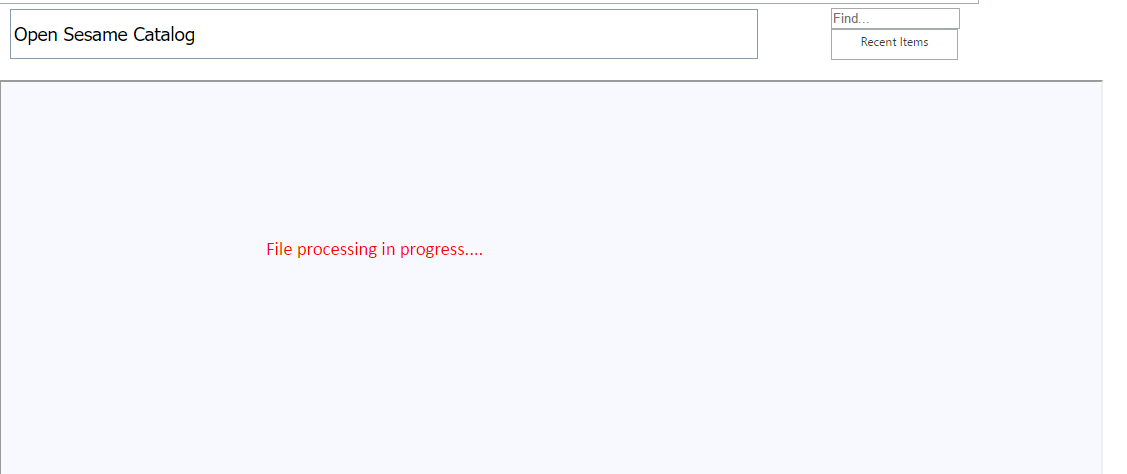
When the process of buying and transferring the files is complete, one will end up back on the Content Management page with the table to see the newly added Open Sesame courses. If an error or issue is encountered during the OpenSesame part, it is encouraged to contact OpenSesame's support for assistance at either by Email: support@opensesame.com or Phone: 503-808-1268. If one is not sure, please contact our support line and support will direct you on which side can help.
Back to the Top
Once there are OpenSesame courses in the system, in order to utilize them, they need to be paired with a Cyber Train course much like if the SCORM content was added to the system manually. The SCORM Cloud only recognizes and pulls SCORM/AICC training packages to the SCORM Cloud for learners to utilized when the training package is paired with a course.
At this point, if the Cyber Train courses are not in the system already, go back to Admin > Curriculum > Course Catalog and manually add in the courses needed. Make the course titles similar to the training package and/or add 'OS' in them if it is necessary to distinguish the OpenSesame courses from other vendor training packages. NOTE: If there are several hundred courses that need to be added, it might be better to take a step back and do an Import Courses option.
Once the Cyber Train courses are in the system, click on the edit icon for the OS training package here and at the bottom of the page in the field named Course select the one that should correspond with this training package. NOTE: Once the Save Changes button is clicked, they cannot be separated. Be careful to not tie the wrong course to the training package. The reason they cannot be separated upon connecting them is because they are sent together to the SCORM Cloud to create unique registration ids for the learners who will be taking the courses.
See also