Home > Reporting
Reporting
Cyber Train leverages the Izenda Reporting Tool to help develop, design and maintain necessary reports for tracking and analysis purposes.
This section is to assist one in getting started with understanding the tool and creating reports. For additional information use the Izenda Wiki or the Training On Demand section of Help Central.
Web.Config File App Key Settings
As of Version 6.5, the following app keys were added to the file:
(1) AdHocContext.DisableLogging = True
- This enables or disables the logging file. It recommended to keep this disabled (True) unless there is an issue and VS Support recommends it be enabled (False).
- When it is set to False, the logs will accrue daily even when nothing is in them and will take up space.
(2) AdHocSettings.LicenseKey = IzendaLicKey
- This allows for a change in Inzenda License Key as needed.
(3) AdHocSettings.EqualsSelectTimeout = 60
- This is the default for the Filters Tab - Operator Column when the option 'Equals (Select)' is selected.
- It allows 60 seconds to for the values to come up and if it takes longer than 60 seconds, it will time out.
- See below screenshot
(4) AdHocSettings.EqualsSelectLimit = 1000
- This is the default for the Filters Tab - Operator Column when the option 'Equals (Select)' is selected.
- It allows up to 1000 values in the 'Value(s)' column.
- See below screenshot
(5) AdHocSettings.PreviewTimeout = 120
- This is the default for the Preview Tab or Report to display.
- It allows 120 seconds to for the report to come up and if it takes longer than 120 seconds, it will time out.
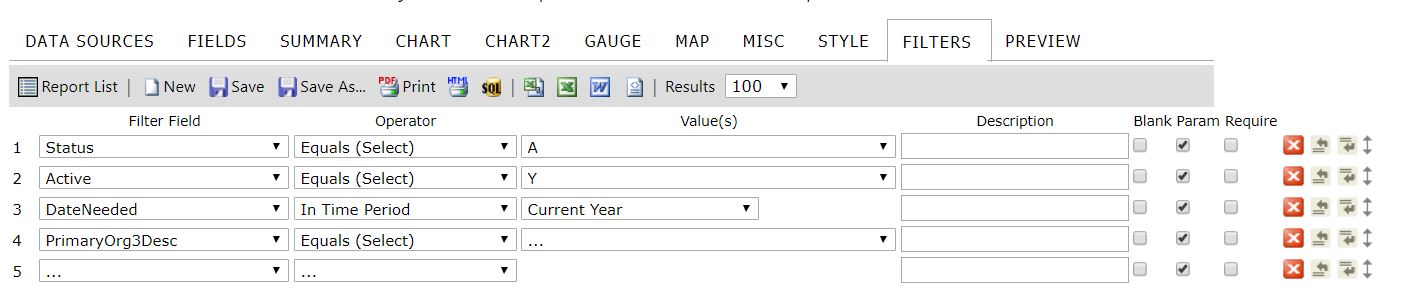
Backing Up Reports
Reports are maintained and stored on the server (where Cyber Train is installed) in the /Reporting folder. Reports & Categories outside of the ones provided by Visibility Software, unique to one's organization. Thus these reports cannot be recovered by re-installing the software or downloading an update. Ensure this folder is backed up on a regular basis for data recovery purposes.
Setting Security
Security access to the Report Writer tool is set in Admin > Security > Groups. The Report Writer tab controls access to and settings available when using the Report Writer.
NOTE: To see the options for 'Create Report' and 'Create Dashboard' the security group MUST have a category selected for the report and the dashboard.
| Item |
Purpose |
| View Reports |
Yes - Allows this group of users to see reports in the Report Categories selected.
|
| No - Does not allow this group of users to see reports. |
| Design Reports |
Yes - Allows this group of users to build new or modify existing reports in the Report Categories selected and/or to make new report categories as needed.
|
| No - Does not allow this group of users to build or modify reports. |
| Report Categories |
Select the categories of reports this group of users can access. |
| Dashboards |
Select the dashboards this group of users can access. |
See also
|