Home > Student Role > Home Page > Manager > Programs - Manager
Programs - Manager
Home Page > Manager > Programs
The Programs section is where Managers go to see what programs their employees are currently working toward or have completed. Security permissions for this section of the Manager Home Page is determined in the Security > Home Page setup.
What is displayed in this section?
How do I see the details of a program record?
What else do I need to need about programs?
Back to the Top
The columns of information displayed on the Program section is to help you know a little more about the status of your employee's programs. Additionally there is a Group button at the top left-hand corner of the table. When clicked, the page refreshes and groups the students by program and the button reads UnGroup. When the students are grouped by program, there is the ability to expand and collapse the list of students under the program by clicking the program name. By default it starts expanded.
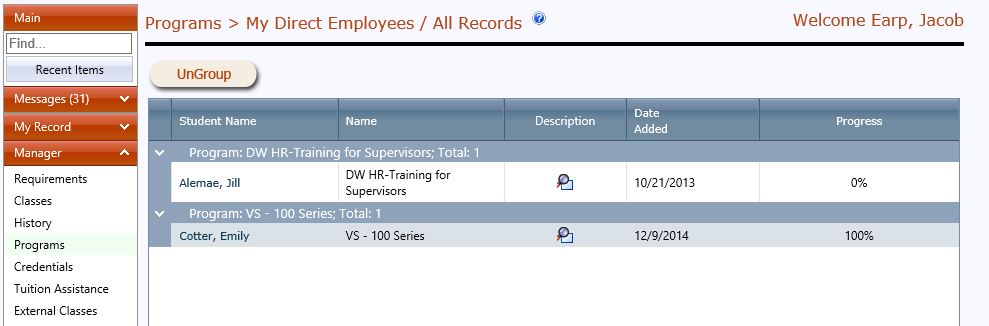
| Column Name |
What the Information Is |
Actions Available |
| Student Name |
The name of the student/employee is displayed here. |
The column is sortable by clicking on the Student Name link and you can sort by ascending/descending order. This is only available when the page is NOT grouped. |
| Name |
The name of the program is displayed here. |
The column is sortable by clicking on the Name link and you can sort by ascending/descending order. This is only available when the page is NOT grouped. |
| Description |
The student's name and company display in a hover over here as well as what requirements have been completed so far and what requirements are still outstanding. |
This column is a hover over to obtain information about the program. |
| Date Added |
This date is the date the program was added to the student's file. |
The column is sortable by clicking on the Date Added link and you can sort by ascending/descending order. This is only available when the page is NOT grouped. |
| Progress |
This is overall status of where the student is in this program by a percentage calculation. |
The column is sortable by clicking on the Progress link and you can sort by ascending/descending order. This is only available when the page is NOT grouped. |
Back to the Top
If you want to see more about your employee's program, you click on the Student's Name. This will take you to the Program Tab of the Student's File. You will be able to see all the programs on file for this employee.
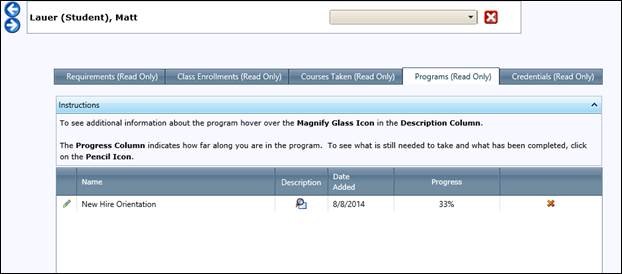
If you want to see the details of one particular program, click on the Pencil Icon (Edit Option). 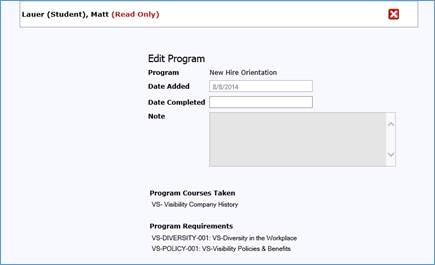
Back to the Top
There are not any messages or alerts for programs as programs themselves do not have a 'Date Due' or 'Date Expires'. That is really left up to the individual requirements or the credentials that can be achieved via requirements, programs, etc... Programs are pretty straightforward such that if a student/employee is in one, you can see what they have completed and what they have not. Further investigation into that particular student/employee is needed to see when things are due.
See also
|