Home > Training Admin Role > Students > Student File > Notes Page
Notes Page
Page Location: Student File > Notes Page
What is displayed in this section?
How can I add/modify job information?
Back to the Top
The Notes Page contains notes tracked with a student.
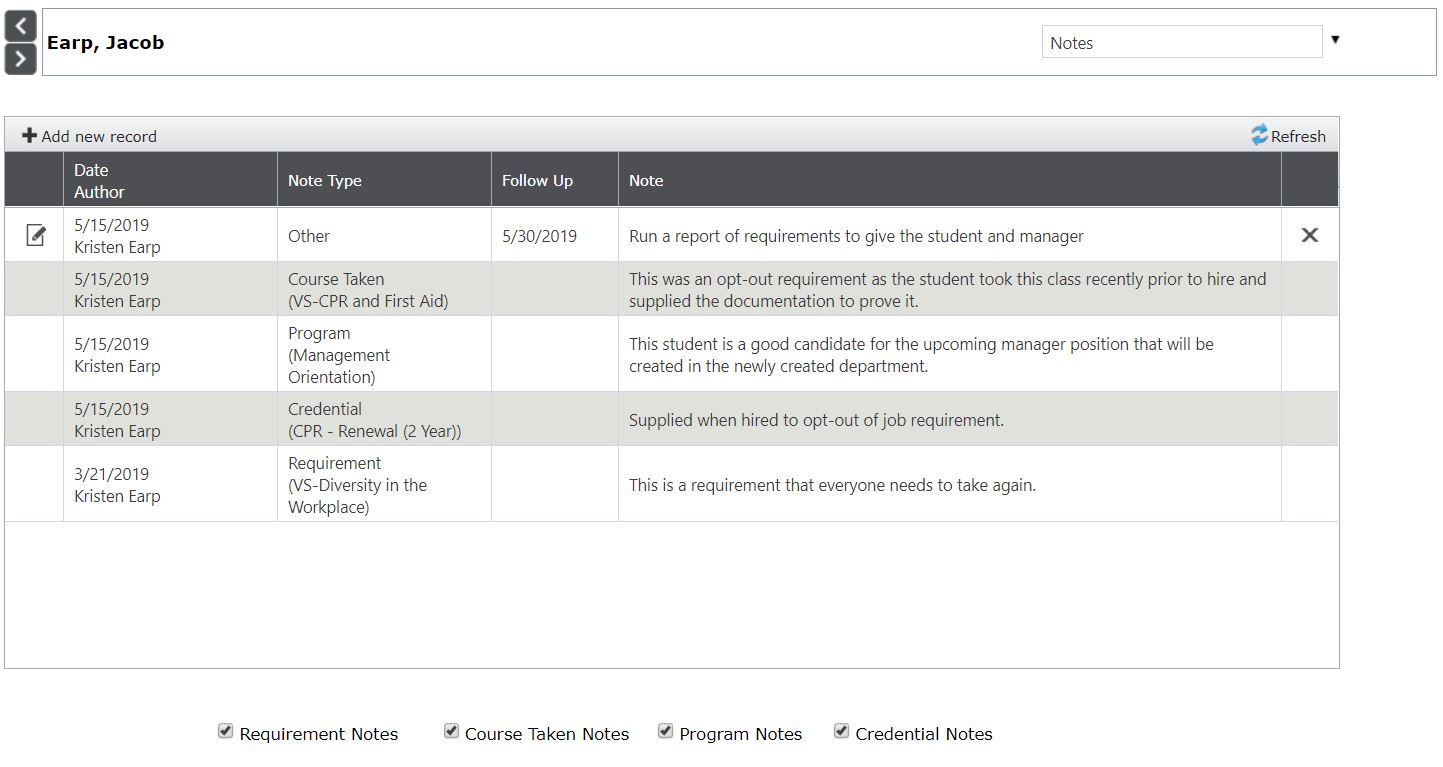
| Column |
What the Column Does/Means |
|
Date / Author
|
This is the date and person who entered the note.
|
| Note Type |
This field is a drop-down list tied to the values that are populated in the Student Notes Type code table. Populate that table first with categories of notes necessary to track. (Examples - Reporting, Excused Attendance, etc...)
|
| Follow-Up |
This is a date field that can be filled in with manual notes to create a follow up item on the Home Page of when to do an actionable item.
|
| Note |
This is the note attached to the student file. |
Back to the Top
To add an attachment, click on add new record link in the upper left-hand corner of the table.
Field Name
|
What the Field is for |
| Date |
The date the attachment is added to the student.
|
| Type |
Select the drop-down value that will categorize what this attachment is.
|
| Description |
Type out the name of the attachment that will act as a hyperlink to access the attachment.
|
| Note |
Additional information as needed about the attachment.
|
| Attachment |
Upload the attachment via the 'Select' button |
| File Type |
Indicate what the file type of the attachment is with one of the valid file types listed here. If the file type is not listed here, it is not a valid file type for Cyber Train. |
| Related To |
If this attachment should be connected to a Requirement, Courses Taken, Program, Credential, External Classes, or Tuition Assistance. |
|