Home > Training Admin Role > Students > Student File > Contact Info Page
Contact Info Page
Page Location: Student File > Contact Info Page
What is displayed in this section?
How can I add/modify job information?
Back to the Top
The Contact Info Page contains all job details, contact details, personal details and formal education for the student (employee).
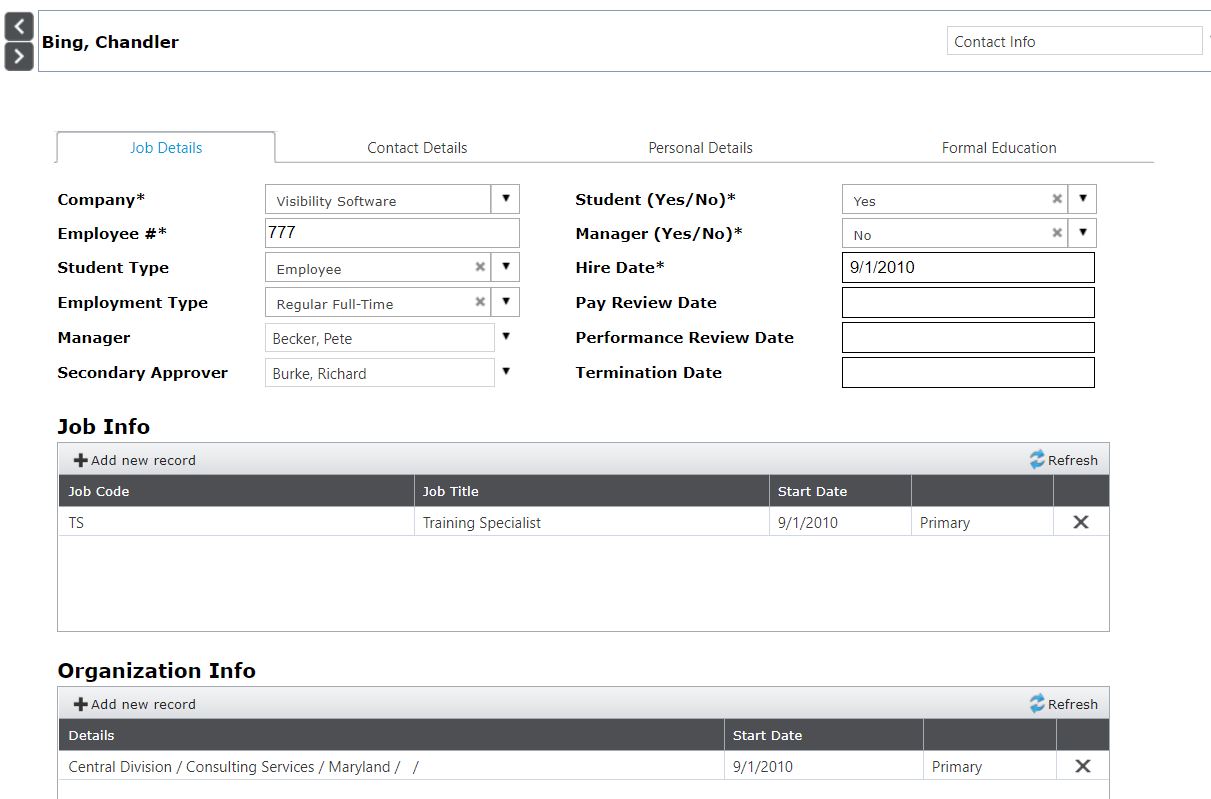
| Column |
What the Column Does/Means |
| Company* |
This required field indicates which for company the student (employee) is working. Cyber Train only allows for the student to be tied to one company. This is required so that the student only has requirements, classes, etc... that pertain to his/her company. Additionally, this field in combination with the Employee Numbers helps to determine a unique identifier for each student in the system to work with finds, imports, etc...
|
Employee #*
|
This required field indicates the student's (employee) unique number with the company and is used for you to find and reference the student via imports, integrations, finds, etc.... There is a StudentID that is assigned in the background just by adding a student to the system. However, that is Cyber Train's unique identifier whereas this one is the organization's unique identifier plus the company code.
|
Student Type
|
This field is a drop-down list tied to the values that is populated in the Student Type code table. Populate that table first to use the organization of the kind of students needed to track here. (Examples - Employee, Intern, Volunteer, Non-Employee, Contractor, etc....)
|
| Employment Type |
This field is a drop-down list tied to the values that is populated in the Employment Type code table. Populate that table first to use the organization of the kind of students needed to track here. (Examples - Full-time employee, Part-time employee, etc....)
|
| Manager |
This field indicates the student's (employee) manager. Technical Note - in the database, the field actually reads Supervisor. Thus when working with reports, this is important to know.
- Additionally, when the manager is named here, the manager can see this person as direct or indirect report on the Home Page, is sent emails (Alerts) and reminders (Take Action from Class List) when set to the manager.
|
| Secondary Approver |
This field indicates the student's (employee) secondary approver. Technical Note - in the database, the field actually reads Supervisor2. Thus when working with reports, this is important to know.
- These field can be used as another manager to the student but really only works in conjunction with emails (Alerts) and reminders (Take Action from Class List) when set to secondary approver.
|
| Student (Yes/No) * |
This required field indicates where this profile in the system is a Student or not. Typically this is set to 'Yes' for everyone.
- When set to Yes, the home page displays the student section (My Record) with all the options as allowed to see via Home Page Security.
|
| Manager (Yes/No) * |
This required field indicates where this profile in the system is a Manager or not. The value of this field depends.
- When set to Yes, the home page displays the manager section (Manager) with all the options as allowed to see via Home Page Security.
|
| Hire Date * |
This required field is to indicate the date the student (employee) was hired by the company. It also serves as a default field should a calculation for a requirement 'Date Needed' not have a job start date or an organization start date, this date will be used. Upon adding a student manually to the system, it will pre-populate with Today's Date.
|
| Pay Review Date |
This field is used for tracking and reporting purposes as needed to track the last date or the upcoming date for pay reviews. Make the decision as an organization on how this should be tracked before adding information into the field so that it is consistent.
|
| Performance Review Date |
This field is used for tracking and reporting purposes as needed to track the last date or the upcoming date for performance reviews. Make the decision as an organization on how this should be tracked before adding information into the field so that it is consistent.
|
| Termination Date |
This field is used for tracking and reporting purposes to track termination dates. Nothing is updated here by adding a date or is updated when the status is changed from 'Active' to 'Inactive'. It is a manually updated field as needed.
|
Back to the Top
Updating Information in this Section.
Note: Existing records can not be modified.
To add a new job to employee's record click, Add new record.
Field Name
|
What the Field is for |
|
Job Code
|
The job code tied to the job title
|
| Job Title |
The title of the job |
|
Start Date
|
The start date of this job
|
|
Primary Job
|
Is this the primary job |
To add a new organization level to the employee's record, click Add new record.
| Field Name |
What the Field is for |
| Details |
Displays the organizational level of the employee, ie division, section, department |
| Start Date |
The date employee was assigned the org level |
| Primary Org |
Is this the primary org level |
Note: When removing or adding jobs or organizational levels, requirements are updated as well.
When removing a job or org level, the requirements connected to that job or org are also removed.
When adding a job or org level, the user will be prompted to "Add Requirements" and if the requirements should be added "even if previously taken. Below is the logic used with these options:
If nothing is checked, then no requirements are added
If there are courses on the ‘taken’ page (some connected to the new job/org) and just check the ‘add requirements‘, it:
− (1) Adds requirements to the Requirements Tab if the requirement s NOT listed on the Courses Taken Tab
− (2) Does NOT add requirements IF the requirement is already listed on the Requirement Tab
If there are courses on the ‘taken’ page (some connected to the new job) and check the ‘add requirements‘ and the ‘even if previously taken’, it:
− (1) Adds requirements to the Requirements Tab if the requirement is NOT listed on the Courses Taken Tab
− (2) Adds requirements with renewals to the Requirements Tab if the renewal requirement IS listed on the Courses Taken Tab using the logic setup in the course for that requirement
− (3) Does NOT add requirements IF the requirement is already listed on the Requirement Tab
If there is a course without a renewal, which is previously taken then it will not add it again. This is because if the program allowed for the addition of the class, even those requirements that didn’t have renewals, the student could end up taking ‘orientation’ (for example) every time the job changed. When it was only needed the first time. Each job/org change would then add in the orientation requirement.
Contact Details
This section contains the home and work demographics for the employee.
Personal Details
Use this page to enter the employee's SSN and DOB. As the administrator you can have the employee/student password reset.
NOTE: User IDs can have ! (exclamation points) but cannot have # (hashtags).
Formal Education
Use the page to add formal education to the employee/student page.
|