[breadcrumbs]
Programs
Adding a New Program
Modifying an Existing Program
Frequently Asked Questions
Programs are a great way to organize courses. There are several ways to think about organizing courses and typical groups are done by organization levels (region, state, department, divisions, etc..) and/or by job title (entry, mid or senior level positions, manager positions, etc...) There also might be other categories like certain training programs: new employee orientation, company wide training, leadership training, etc...
Programs not only organize courses on the admin side, on the Home Page, students and managers can see their programs or their employee's programs along with a percentage of completion as the programs move toward completion.
- When you add a program, it will not re-add courses that were previously taken
- When you add a program to a job code or org code, it will add the program and requirements to the student file.
- When you delete a program from a job code or org code, it will delete the requirements unless another code requires the requirements.
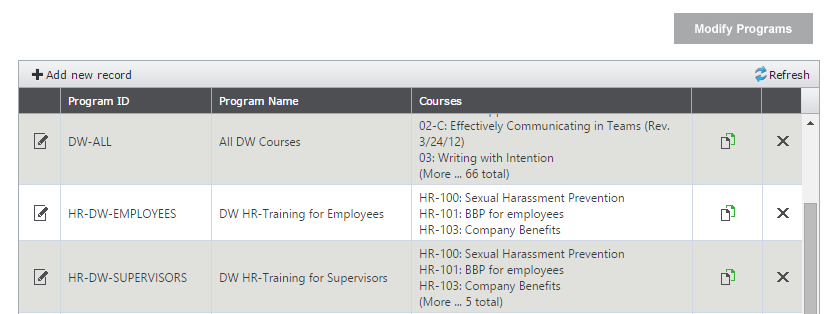
This page displays all existing programs in the system along with the ability to add new ones. Click on the Pencil icon to view existing programs or click the Add new record link to add a new one or click the Copy Icon to create a new program from one that is already there.
Back to the Top
It is important to note that when starting this process, one will not be able to go back and edit the program outside of the modify process. The only thing that can be updated is the program name and description of the program.
Click the Add new record link or the Copy Icon to get started the add program process (2-page wizard).
Page 1 - Add Program Name
This page is where the program shell is created. Upon clicking the Save Changes Icon, the program will be created in the system.
Field Name
|
What the Field is for |
Additional Information |
| Program ID |
This is the unique identifier for the program. It cannot be updated once entered and is required to be get past the page.
|
Consider the coding scheme for the Program ID's should there be several companies in the system and/or multiple programs. |
| Name |
This is the program name that will be seen throughout the system.
|
This field can be updated as needed. |
| Description |
This gives field provides information about the program and can be seen throughout the system.
|
This field can be updated as needed.
|
Page 2 - Add Program Details
This page contains 3-tabs and the General Tab carries over the information from the first page.
The Companies Tab is where one selects the companies who will utilize this program. The more companies selected on this tab, the more filtered the 3rd tab, Courses Tab, becomes. Courses are company driven and therefore only the courses that are available among all the companies selected will display for this program.
NOTE: Once the program is saved, one will not be able to delete or add companies to this program. Thus, if that is the case, a new program will need to be created. To add or remove courses refer to the next section - Modify an Existing Program.
Back to the Top
The correctly modify a program, walk through each step (each field) of this page. As certain fields are updated, other fields will refresh with information.
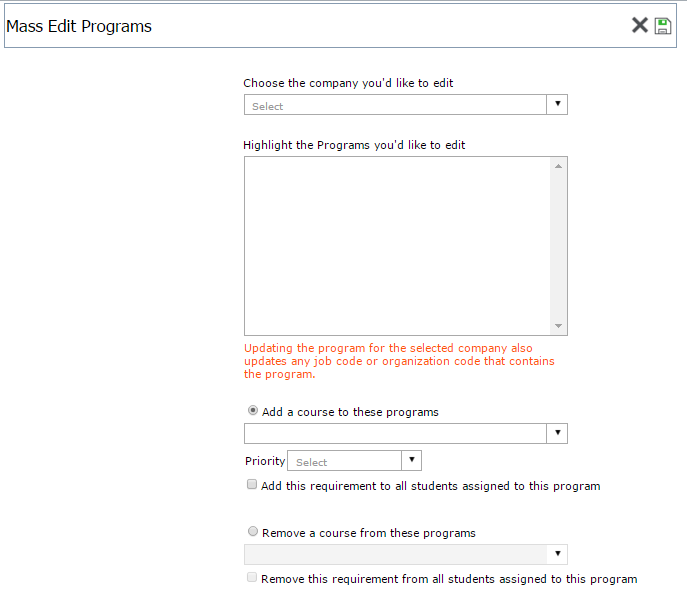
Field Name
|
What the Field is for |
Additional Information |
| Choose the company you'd like to edit |
Select one company from this drop-down list to update the other fields
|
Even if there are multiple companies attached to the program that needs to be updated, select just one here to find the program needed. |
| Highlight the programs you would like to edit |
This field is updated based on the field prior and displays all the programs available in that company.
|
The message under this field will update based on programs selected to let you know what other companies contain the programs selected. |
| Radio Button - Add a course to these programs |
This option is defaulted but can be changed. The purpose of this option will be to add more courses/requirements to this program.
|
N/A |
|
Course Drop-Down List
|
When this option is selected, a list of courses available display. |
Be sure to consider the other options in this section to update the rest of the system appropriately.
|
|
Priority
|
This is the priority that will be set with the program for any job code or organization code that is using this program. |
If this field is left blank, the priority field in the job code or organization code will be left blank. Thus, the Date Needed calculation will not happen for this requirement. |
|
Add this requirement to all students assigned to this program
|
If the program is currently in use meaning students are already working on this program, it will add the new requirement to all those students. |
If the checkbox is not checked, the requirement will not be pushed out to the existing students. |
|
Based On
|
If the previous checkbox is checked, this field displays on the screen for one to set the Date Needed for the requirement being pushed out. |
If the field is left blank, then the requirement would be added without a Date Needed. |
| Radio Button - Remove a course from these programs |
The purpose of this option will be to remove a course / requirement from this program. |
|
|
Course Drop-Down List
|
When this option is selected, this drop down list becomes available. |
Be sure to consider the other options in this section to update the rest of the system appropriately.
|
|
Remove this requirement from all students assigned to this program
|
If the program is currently in use, meaning students are already working on this program, it will remove the requirement from those students. |
If the checkbox is not checked, the requirement will not be removed from the existing students. |
Upon clicking the Save Changes Icon, the system will update the program, student requirements, job codes and/or organization codes as selected in this option.
Back to the Top
When I add a new program, why does my list of courses differ each time?
When a new program is added, the more companies selected, the more the course list becomes restricted. This is because if 3 companies were selected to use this program, then the list of courses offered need to contain courses that are allowed in all 3 companies.
How come I cannot edit a course or company via the edit option (Pencil Icon)?
When clicking the pencil icon on an existing program, the fields that can be edited are the name of the program and the description of the program. This was so if you are no longer wanting to use this program, words can be added in front of the name such as 'INACTIVE-Program Name' or 'Z-Program Name' making the program move to the bottom of the list or making it clear that this is NOT a program to use going forward.
The reason programs is locked down in this manner is because changing companies affects courses and changing courses affects the student file, etc… Making a change to the core of the program could affect too many other places, thus is not an option. If the core of the program should be changed greatly, it is better to inactive the program, and create a new one either by 'Add new record' or the 'Copy option' when the group security permission for that is enabled. This ensures better quality control.
How do I modify a program?
Should a program need to be modified, for example a course updated in that program, use the ‘Modify Program’ button located at the top right-hand side of the table to go through the proper method of removing the old course and adding the new course so that other areas in the system are accounted for and updated correctly. This button replaces the 'Edit Multiple Programs' link that was at the bottom of the table in earlier versions.
Can I delete a program I no longer need?
When a program is deleted, the system warns that should you continue, the program will be deleted from all other places in the system. That means from the student file, the job codes and organization codes if it was used for automatic requirements, etc… So, if the program is one that you have used and people have completed it, the recommendation is to NOT delete it but rather edit the program and put a ‘Z-‘ or ‘INACTIVE-‘ in front of it and make a company decision on what pre-cursor you want to indicate that the program is an inactive one. One of these letters will default the program to the bottom of the list of programs and should be trained to others not to use these going forward.
See also
|