Home > Student Role > Home Page > Manager > External Classes - Manager
External Classes - Manager
Home Page > Manager > External Classes
The External Classes section is where Managers go to see how their employees are doing with their external classes. Security permissions for this section of the Manager Home Page is determined in the Security > Home Page setup.
What is displayed in this section?
How do I see the details of a external classes record?
What else do I need to know about external classes?
Back to the Top
The columns of information displayed on the External Classes section is to help you know a little more about the status of your employees' external classes.
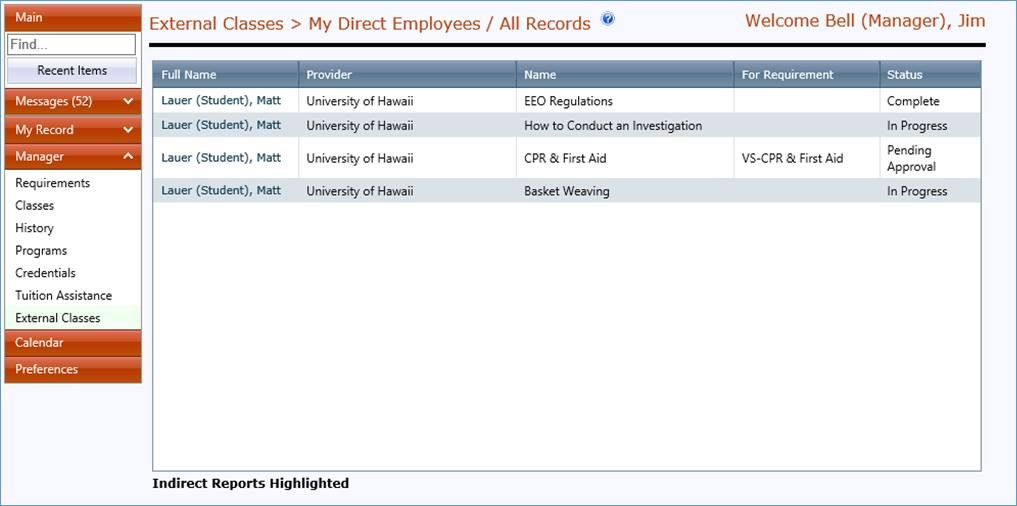
The columns of information displayed in the 'External Classes' section is to help you identify each external classes record listed.
| Column Name |
What the Information Is |
Actions Available |
| Full Name |
The Full Name is the student name (your employee's name) who is taking or complete an external class. |
The column is sortable by clicking on the Full Name link. Additionally, you can sort by ascending/descending order. |
| Provider |
This column indicates who is providing the external class. |
The column is sortable by clicking on the Provider link. Additionally, you can sort by ascending/descending order. |
| Name |
This is the external class Name. |
The column is sortable by clicking on the Name link. Additionally, you can sort by ascending/descending order. |
| For Requirement |
The column displays the outstanding Requirement the external training class satisfies if there is one. |
This column is sortable by clicking on the For Requirement link. Additionally, you can sort by ascending/descending order. |
| Status |
This is the overall Status of where the student is with the external class request for the training class entered. |
There are few statuses you can see here:
- Pending Approval - This status is the initial status for external class approval requests. It kicks off the approval process.
- In Progress - This status is what the request gets when the external class request has been approved. It will remain at this status until your employee has the information to complete the class.
- Complete - Once the student enters the information to indicate that it is complete, this is the final status for the training class.
- Approval Denied - If the approval for the external class is not approved, this is the status you will see.
|
Back to the Top
If you want to see more information about a particular class, you click on the Student's Name. This will take you into External Class Page of the Student's File. You will be able to see all the external classes on file for this employee.
The Instruction bar at the top of the page is collapsible. This message is used to help understand what actions can happen from this section of the system or any other messages that need to be displayed. It is what the student sees (your employee) and follows when going through the external classes request procedure. If you understand the instructions/messages and do not wish to see them anymore, you can collapse this section, freeing up some space on the page as you see in the screenshot below.
Click on the Pencil Icon (Edit Option) to see details about a particular external class.
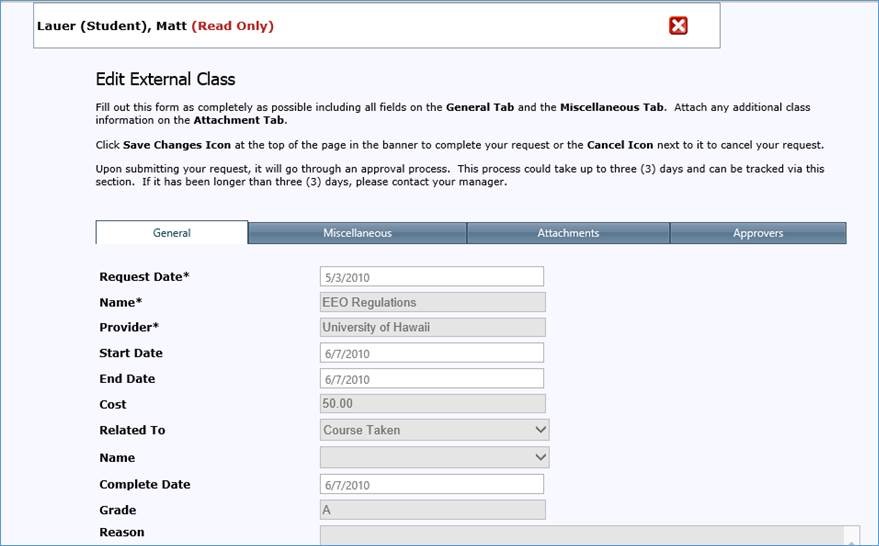
There are up to four (4) tabs of information that can be reviewed here.
- General Tab - This is where the majority of the information needed for the external classes request is added. This tab is standard in Cyber Train meaning that your organization cannot change, delete or add fields to this tab.
- Miscellaneous Tab - If your organization has specific/custom fields needed to be filled in that is not covered by the standard fields in the General Tab, the student will need to fill out information here.
- Attachments Tab - This is the tab where the student will need to download/attach all supporting documentation for the external classes request (training class information, how grading will work, receipt for payment, etc...)
- Approvers Tab - This is the tab where you will can see who approves the initial approval to take the class as well as the approval for reimbursement.
| Column Name |
What the Information Is |
Actions Available |
| Request Date |
The Request Date is the date the external class request was entered into the system. |
N/A |
| Name |
The Name of the training class your employee wants to take. |
N/A |
| Provider |
The name of the Provider/Vendor, college and/or company who is providing this training class. |
N/A |
| Start Date |
The date the training class is scheduled to start. |
N/A |
| End Date |
The date the training class is scheduled to end. |
N/A |
| Cost |
The amount this training class costs. |
This is the cost that will be evaluated for reimbursement later. |
| Related To |
If this training class is Related To an outstanding requirement or credential in the system, here you will see which one it is Requirement or Credential. |
N/A |
| Name |
If the Related To field is filled in, the Name of the Requirement or Credential is listed here. |
N/A |
| Complete Date |
The Complete Date is the date the student completed the training class. |
This field is not displayed until the student has been approved to take the class. |
| Grade |
The Grade as given by the instructor for the class. |
This field is not displayed until the student has been approved to take the class. |
| Reason |
This open text field is where the student can enter additional information for approvers to consider when approving the external class request. This is also a great place for students to enter information if for their request if the training class is NOT job related |
N/A |
Back to the Top
This section creates approval requests in the Messages section should you be in the approval chain for external classes requests and Messages is located in the left-hand menu bar of the Home Page.
Additionally, if the Alerts feature setup for reminder external class requests, automated reminder emails could be sent to you if you have not approved a request in a timely manner.
See also
|