Home > Student Role > Home Page > My Record > Search Classes - Student
Search Classes - Student
Home Page > My Record > Search Classes
The Search Classes section is where Students (Employees) can go to see what classes they can take to either fulfill requirements and/or optional training efforts as setup by the organization.
What is displayed in this section?
How do I register or launch a class?
Back to the Top
The Instruction bar at the top of the page is collapsible. This message is used to help understand what actions can happen from this section of the system or any other messages that need to be displayed. If you understand the instructions/messages and do not wish to see them anymore, you can collapse this section, freeing up some space on the page.
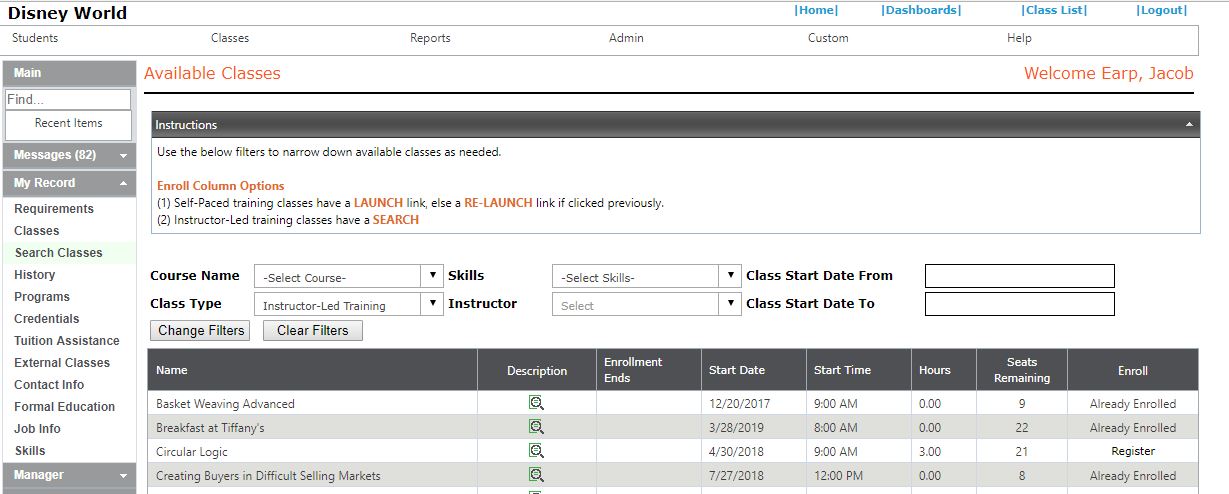
Filters allow one to make the page displays a smaller list of available based on what is indicated in the filters as criterion.
| Filter |
What the Information Is |
| Course Name |
Enter the name or partial name of the course to pull up Courses needed.
|
| Class Type |
Select either Instructor-Led or On-Demand-Training. The Instructor-Led option displays classes that have a start date and time whereas the On-Demand-Training option displays the self-paced learning classes as well as the SCORM classes too.
|
| Skills |
Select a skill if one is looking for a class that will yield the desired outcome of a skill needed or wanted. |
| Instructor |
Select an instructor to see all the classes that the instructor teaches or is responsible for if it is self-paced learning. |
| Class Start Date From |
Enter a date to see all classes from this Start Date and into the future. |
| Class Start Date To |
Enter a date here to select a range of classes that have a start date from a certain point (the field above) to a certain point (this field). |
The columns of information displayed on the 'Search Classes' section is to help you know a little more about the available classses, thus helping to pick the right one. The available classes are displayed in alphabetic-numeric order of Name.
| Column Name |
What the Information Is |
Actions Available |
| Name |
The name of the requirement is displayed here.
|
The column is sortable and by clicking on the Name link, it will sort by ascending/descending order. |
| Description |
The Descriptions give a little more information that what is available in the table grid.
|
This column contains an icon. When hovering over the icon, a pop-up box appears some standard information about the class - Start Date, Start Time, Location, Hours, CEUs, Credits, Fee and Description as it applies to the class. |
| Enrollment Ends |
This date is the date where class enrollment ends. Anything in the past of today's date will not display in this view.
|
The column is sortable and by clicking on the Enrollment Ends link, it will sort chronologically by oldest and newest dates. |
| Start Date |
This date is the date that indicates on what day the class will start. |
The column is sortable and by clicking on the Start Date link, it will sort chronologically by oldest and newest dates.
|
| Start Time |
This time is the time that indicates at what time the class will start.
|
The column is sortable and by clicking on the Start Time link, it will sort chronologically by oldest and newest time.
|
| Hours |
This field indicates the number of hours the class will be and depending it could double as credit hours. Depends on the organization and how they are tracking the information. |
The column is sortable and by clicking on the Hours link, it will sort by smallest and largest numbers.
|
| Seats Remaining |
This fields indicates how many spaces in the class are left. |
The column is sortable and by clicking on the Seats Remaining link, it will sort by smallest and largest numbers.
|
| Enroll |
Here is where one enrolls or launches a class. Depending on what is in the column determines if there is action that can be done. |
This column could contain a few different items.
- Register link - Allows for registration into the class.
- Pending Approval - Indicates the class enrollment request is being reviewed.
- Already Enrolled - Indicates enrollment in the class is confirmed
- Launch link - Allows for taking a self-paced learning class now
- Re-Launch link - Allows to take the self-paced learning class again or continue with it as needed.
|
Back to the Top
When the Register hyperlink is available to in the Enroll column, click the Register link, to request enrollment into that class. If there are prerequisites to taking the class, one will not be able to register until those classes are completed first. A message will display with the required prerequisites needed. Additionally, if the class is full, a message will display indicating a waitlisted status.
If the class is in an on-demand training (ODT) format, a Launch link is available.
See also
|