Home > System Admin Role > Links & Integrations > xSage > xSage HRMS > xFoxPro Web API Connection
xFoxPro Web API Connection
NOTE: While this integration is available for us, Visibility Software no longer updates or makes changes to this integration.
Cyber Train and Sage HRMS can be connected so that when employees who are hired, terminated or have a job change Cyber Train will be updated with the information and the training profile can be adjusted. With this option, there is an extra website setup where SSL certificate needs to be installed because of the sensitive data going across. Take the following steps to set up this integration.
On the Sage HRMS Server
Last Update to Executable - September 16, 2016
- Create an empty folder somewhere to hold the integration files
- Download and unzip http://www.vspublic.com/ctupdates/tools/CTAbraRemote.zip to that folder
- Right-click/Run As Administrator on CTAbraRemoteSetup.exe
- In Windows Scheduler, make a task to run CTAbraRemote.exe (this will be located in the folder where CTAbraRemote.zip was unzipped). This step is key since this is the program which will actually perform the update.
Configuration Tab
The first tab is the basic configuration to connect the two system.
- Sage Abra Data Type = FoxPro
- CT Web Service = URL to the Cyber Train API
- If Visibility Software hosts your system please call our support line for this URL
- If the software is on your network, the URL would have been created by your IT group.
- Authorization Code = Allows the Cyber Train web service to confirm connection
- If Visibility Software hosts your system please call our support line for this code
- If the software is on your network, then this can be found by editing the webconfig file in the Cyber Train file structure. It will be the 'value' found in the line which contains add key = "ConString"
- Email Log To = Who should receive the log every day after it runs, can be left blank if nobody should get it
- SMTP Info = Required for the email to work (not necessary if you don’t fill in Email Log To)
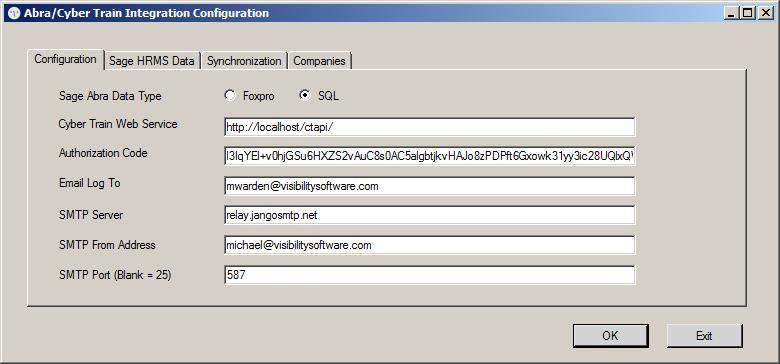
Sage HRMS Data Tab
The second tab is where the FoxPro information is entered.
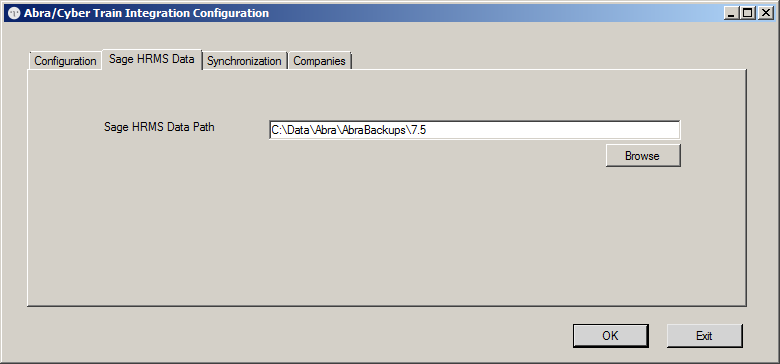
Synchronization Tab
The third tab indicates what information should be pulled into Cyber Train from SageHRMS.
Cyber Train Field Sage HRMS Field
Job Code Job Title / Job Code
Organization Code 1 Organizational Level 1
Organization Code 2 Organizational Level 2
Organization Code 3 Organizational Level 3
Organization Code 4 Organizational Level 4
Organization Code 5 Organizational Level 5
- Process Requirements checkbox - When checked, instructs the system to auto-add requirements for New Hires and Job Changes
- Sync Job Codes checkbox - When checked, it pulls new job codes created on the Sage HRMS side into CT
- Sync Org Codes checkbox - When Checked, it pulls new org codes created on the Sage HRMS side into CT
- CT Login Field: Select the field which will be the employee's login for Cyber Train.
- The options are Employee Number (P_EMPNO); Employee Email (P_EMPEMAIL); Employee Last Name (P_LNAME) or Employee Social Security (P_SSN).
- NOTE: When the CT Login Field = BLANK, it will treat the field like it is not being used so that if you want to track something in Cyber Train differently than what you are tracking SageHRMS, leave this field blank.
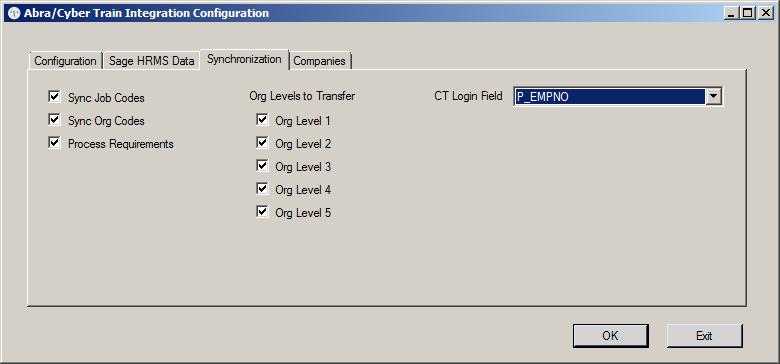
Companies Tab
The fourth tab indicates what company in SageHRMS should be connecting with Cyber Train. Enter the 'Abra Company Code' on the left-hand side and then enter the 'Cyber Train Company Number' on the right-hand side.
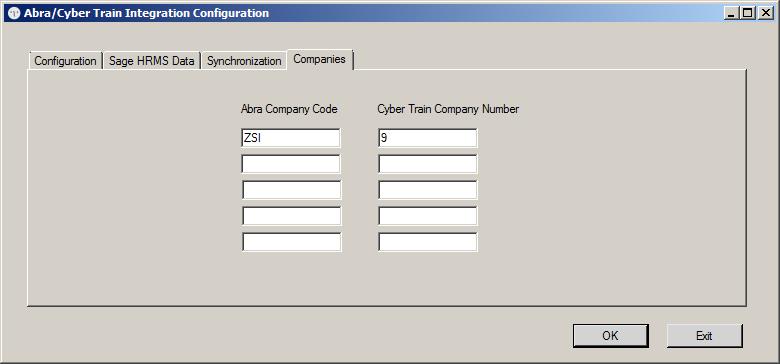
What fields are updated in Cyber Train?
Everything in Sage HRMS is driven by the P_ACTIVE field. So if an employee's P_ACTIVE field equals 'T', then in Cyber Train, the Employee is added as 'I' for Inactive and the employee will be included in the transfer file until the date of the termination is more than 30 days old. At that point, the termed employee is dropped off of the transfer file. If the employee is anything other than a 'T,' the employee is added as 'A' for Active in Cyber Train.
See also
|