Home > Training Admin Role > Students > Student File > Skills Page
Skills Page
Page Location: Student File > Skills Page
What is displayed in this section?
How can I add a skill?
How can I modify a skill?
Back to the Top
The Skill Page contains all the skills that were obtained by the student through various courses the student took and completed. Thus, for skills to be listed here, the course needs to be listed on the Student File > Activity Page > Courses Taken Tab. Additionally, the highest level of the skill is the one that will be displayed in the table. Hover over the Level icon to see more details of other courses for this skill.
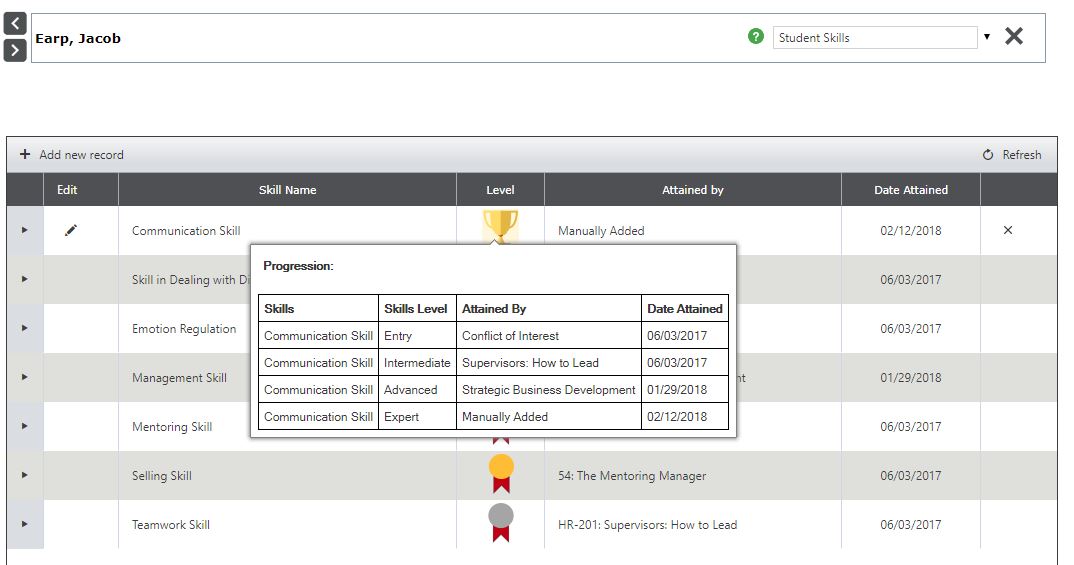
If one has the proper permissions, the add new record link at the top left-hand corner of the table will appear.
| Column |
What the Column Does/Means |
| Collapse/Expand Arrow Icon |
This icon start facing the right and is collapsed. Click on it and the arrow will point downward and display all of the courses the student took for this skill.
|
Edit Icon
|
This icon only displays when a skill is manually entered. One cannot edit a skill that was obtained via a course.
|
Skill Name
|
This is the name of the skill obtained. It is also is a sortable column if one clicks on the Skill Name header. It will ascend or descend depending on how many times the header is clicked. |
| Level |
This is the highest level obtained for this skill and it is a sortable column if ne clicks on the Level header. It will ascend and descend depending on how many times the header is clicked.
Note the Level column indicates the highest level obtained for that skill.
- Bronze = Entry Level
- Silver = Intermediate Level
- Gold = Advanced Level
- Trophy = Expert Level (or No Level) - Either indicates the highest you can go.
|
| Attained By |
This sortable column indicates how the skill at the highest level was obtained. Click on the Attained By header to ascend or descend the records.
|
| Date Attained |
This sortable column indicates the date the skill at the highest level was obtained. Click on the Date Attained header to ascend or descend the records in the table. |
| Delete Icon |
This icon only displays when a skill is manually entered. One cannot delete a skill that was obtained via a course.
|
Back to the Top
To add a skill, click on add new record link in the upper left-hand corner of the table.
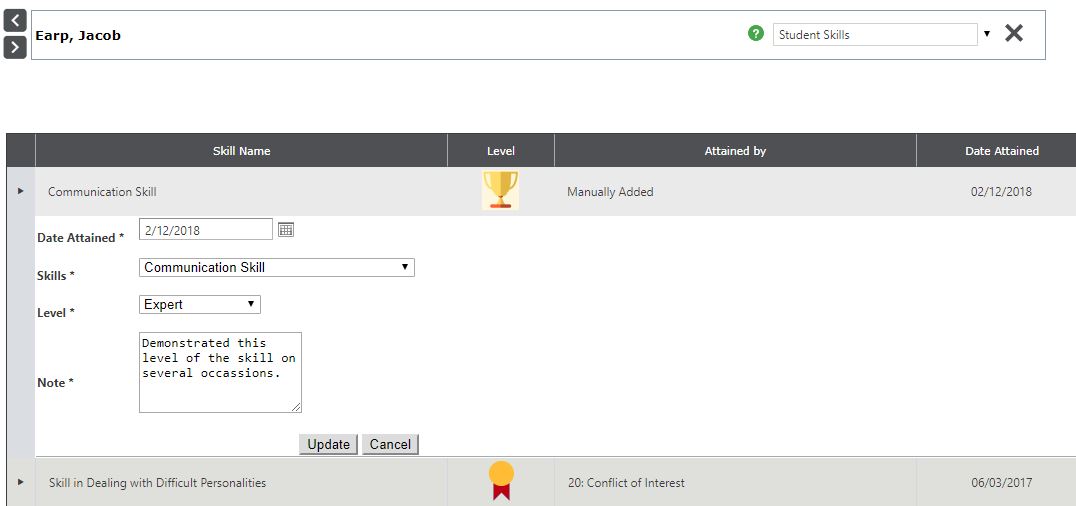
Click Update to complete the addition of skill or Cancel to abort this process.
Field Name
|
What the Field is for
|
| Date Attained* |
This required field indicates the date the skill was obtained.
Student/Manager View:
Home Page > My Record > Skills (Student View)
Home Page > Manager > Skills (Manager View)
|
| Skills* |
This required field is the skill obtained.
Student/Manager View:
- Home Page > My Record > Skills (Student View)
- Home Page > Manager > Skills (Manager View)
|
| Level* |
This required field indicates the level of the skill obtained.
Student/Manager View:
- Home Page > My Record > Skills (Student View)
- Home Page > Manager > Skills (Manager View)
|
| Note* |
This required field provides information as to why the skills is being added manually.
Student/Manager View: N/A
|
Back to the Top
Click on the Edit Icon to pop open the record and make changes as needed. See the section above to see what fields are required and what they are.
|