Home > Guides > Administrator Guide > xCustom Links
xCustom Links
Need Help on this Topic? Email Support
Page Location: Admin > Links > Custom Links
The Custom Links menu item of Admin > Links allows Users the ability to embed shortcut links in Cyber Recruiter to other pages other websites, and/or documents as necessary. For example, perhaps it would be helpful to Users to have shortcuts on the Home Page that give quick access to activities they perform often, like creating a new requisition from scratch.
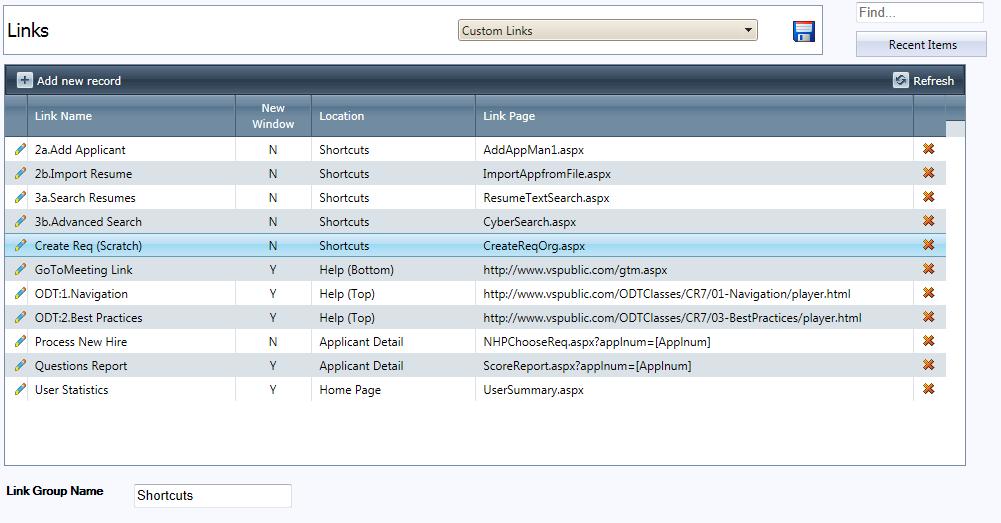
| Field |
Purpose |
| Link Group Name |
This field is used to create an entirely new group on the Main Menu Bar. Type the name in the space inidcated and click Save Changes. Once the changes are saved, this option will be available for use when adding > editing custom links as a location in which to add the newly created links. (NOTE: To make this new group apply, Users will need to logout and then log back in to see it.)
User View: Sees the group when there are available links in the Group for the User AND they are selected in the Admin > Security > User Profile > Custom Link Tab.
Applicant View: This field is not displayed to applicants. |
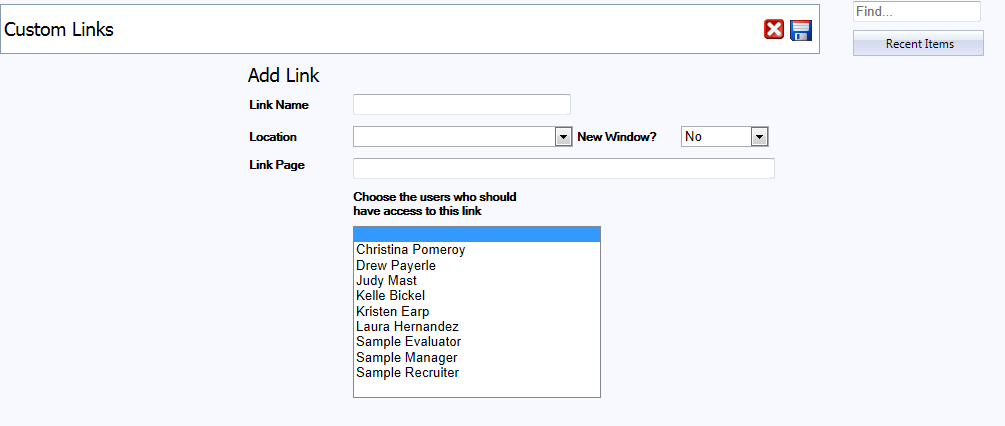
| Field |
Purpose |
| Link Name |
This field displays the Link Name wherever in the Cyber Recruiter System the link is located.
User View: Sees all links to which he/she is granted access in security
Applicant View: This field is not displayed to applicants. |
| Location |
This field indicates where the custom link will display in Cyber Recruiter. There are several location options including the one created through the Link Group Name field which will appear on the main menu bar.
User View: Sees all links/link locations to which he/she is granted access in security.
Applicant View: This field is not displayed to applicants. |
| New Window |
This Yes/No setting determines whether the link will open in a new internet browser window or open in the existing window (replacing Cyber Recruiter).
Rule of thumb, if the link is outside of the Cyber Recruiter system; set the field to equal YES. |
| Link Page |
This field contains the actual URL that is needed to make this link work. (Note: If the link is being set up for a website not in Cyber Recruiter, say for a job board like Monster, the link needs to be in full format, i.e. http://www.monster.com.) |
| Choose the users... |
On this page the user may also select (hold the control key while highlighting) the users who should have access to this link. Security for custom links may also be set under Admin > Security > Users > Custom Links tab. |
Custom Variables
Variables can be used to look up values regarding a user, requisition or applicant in reference to a page. For example,
[GUID] - Looks up the GUID value in the user file. Add it to the end of a URL to send the GUID value over and automatically log the person into the system. If you use Cyber Train and Cyber Recruiter, you can add the GUID for your users into both systems. Then, add the path to Cyber Train in as a custom link, then add ?suid=[GUID]. Accessing the link as a user who is in both systems will path the user to the Cyber Train system and log him in automatically.
[Applnum] - Looks up the unique identification of an applicant. Add ?applnum=[Applnum] to the end of a page/URL that is part of Cyber Recruiter to look up the data specific for that person. For example, to access a page which allows you to hire a person from inside the applicant's page instead of from the Applicants menu (see image above for syntax).
[Req] - Looks up the unique identification of the requisition. Add ?req=[Req] to the end of a page/URL that is part of Cyber Recruiter to look up the data specific for that position.
|