Home > Guides > Administrator Guide > Integration > Job Posting > xJobTarget
xJobTarget
Need Help on this Topic? Email Support
Admin > Job Boards > JobTarget
If you do not see this page in Cyber Recruiter, ensure Cyber Recruiter is running version 11 or higher. Additionally, go to Admin > Security > Groups and ensure that the JobTarget option on the Requisition tab is set to Yes. This will enable the setup page and the page in the requisition are available for the group.
If you are interested in setting up or changing this integration, please reach out to our support team (productsupport@visibilitysoftware.com) for assistance.
If you are not in the cloud at Visibility Software (either on your servers or in another cloud environment), our team needs to register your URL for Cyber Recruiter with JobTarget so the system is authenticated. Additionally, have your IT team make sure traffic to this site is allowed: https://atsapi.jobtarget.com/
This setup page allows the Administrator of Cyber Recruiter to set up mapping rules for JobTarget. Integration with JobTarget is available on a per job basis. Fees to use this posting distribution are paid directly to JobTarget at the time of the posting based on which job boards are selected. For more information, contact Visibility Software's support line at 800-914-9594 x 2.
Setup should be done in the following order.
Step 1: Define which sections of the Job Description page (2nd image) will be used to create the job description in JobTarget. Keep in mind that this DOES NOT have to be the full job description which is posted to the careers site. This could be a job board specific description intended to generate interest to drive applicants back to your website to see the full description.
Step 2: Using the fields already in Cyber Recruiter, select the field where the value is the equivalent to what is needed for the posting for JobTarget.
If Cyber Recruiter is being used for a single company, select 'Setup' for the Company Name. This will use the value stored on the System Setup page for Company Name. Otherwise, use the drop-down list to indicate which field (organizational level or misc field) is being used to track the company name in the requisition.
For City, State, Country and Zip Code, if there is just one location for all the jobs, select 'Setup'. This will use the values stored in the Company Setup on the System Setup page. Otherwise, use the drop-down list to indicate which field (location fields on the 'Main', organizational levels or misc fields) are being used to track the location information in the requisition. (Image 3 is provided below for further direction).
Step 3: Enable the integration.
Image 1
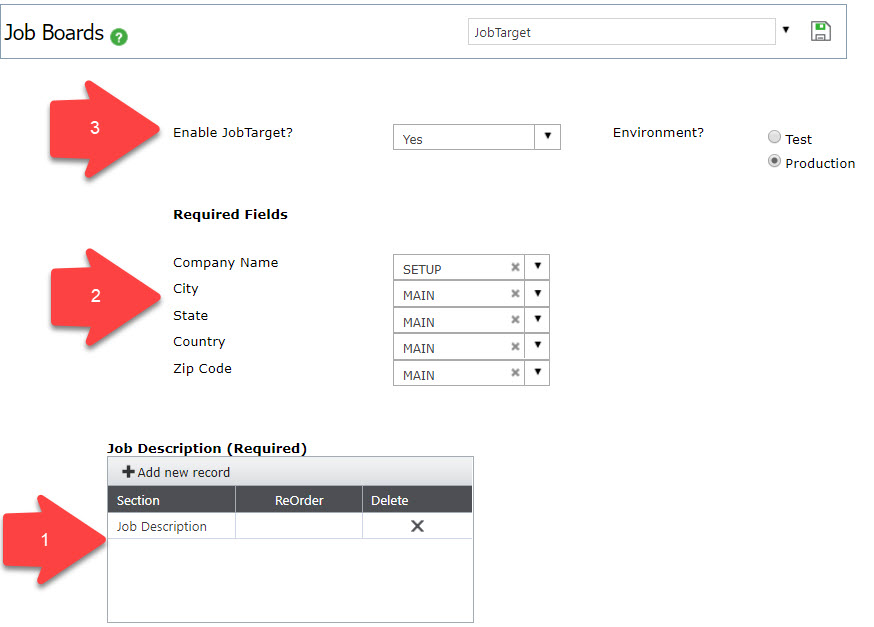
Image 2 (Job Description options)
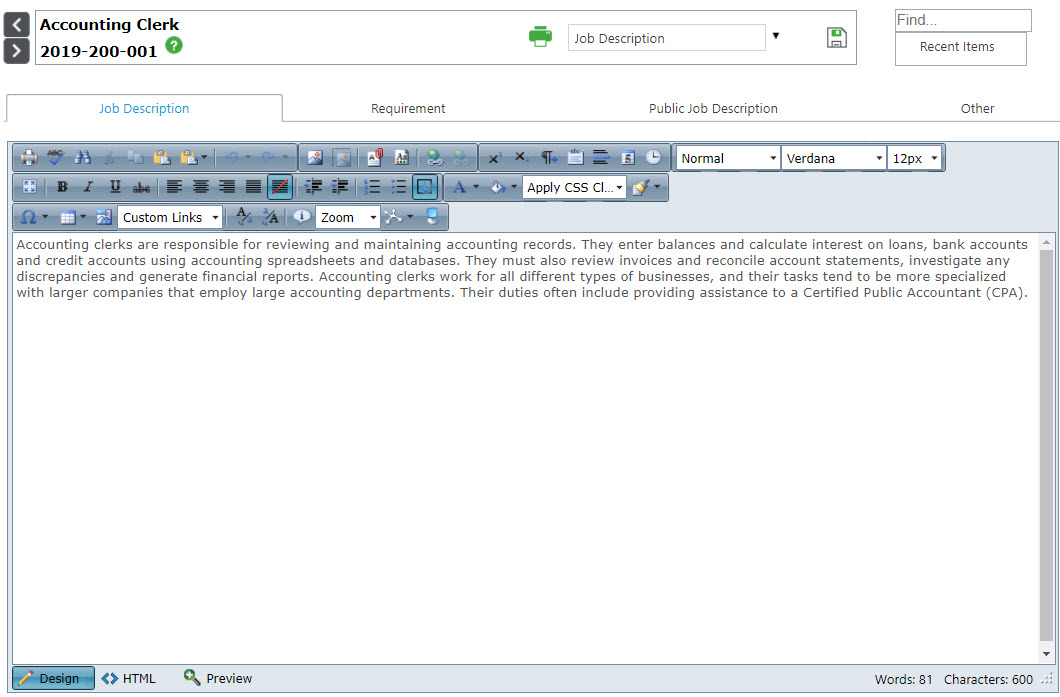
Image 3 (Location Options)
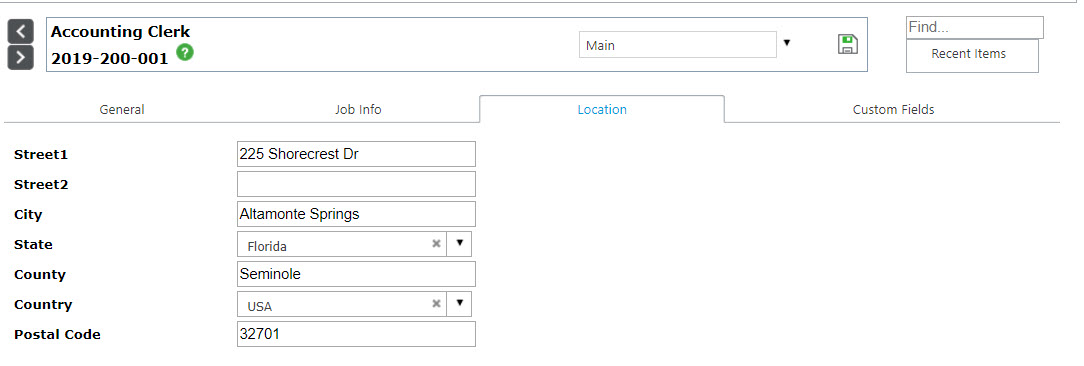
See also
|