Home > Guides > Administrator Guide > Integration > Job Posting > xIndeed
xIndeed
Need Help on this Topic? Email Support
If you are interested in setting up or changing an integration, please reach out to our support team (productsupport@visibilitysoftware.com) for assistance.
Page Location: Admin > Job Boards > Indeed
This feature was added to version 10.3.
The integration with Indeed is to Indeed's organic, free feed. There are specific requirements for a job to appear in the feed; just having it sent via Cyber Recruiter does not guarantee posting on Indeed. At the end of the day, the decision still rests with Indeed in what is posted and how. If there is an issue getting the jobs to appear, please contact Indeed directly to discuss it. Other than checking to make sure it is in our feed, Visibility Software does not have any control over what gets posted and why.
- This integration to Indeed is a free/organic feed and as such Indeed has some parameters for the postings
- If Indeed thinks the organization is a recruitment company, the jobs don’t qualify for the free/organic feed so the jobs will be pulled from the feed.
- Indeed wants “accurate and concise job titles”. So, if there are things like “sign-on” bonuses, the job is going to be excluded from the feed. Additionally, putting the “location” in the job title doesn’t make it concise and the job will be pulled from the feed.
- If the company is based in one country and posing jobs for another (for example, a US based company but posting to Bahamas) those jobs do not qualify for the organic feed.
- What goes? Basically anything that would post to the careers page
- Status has to be O or start with OPEN
- Open Date has to be filled in
- Post Externally has to be blank or a date in the past
Additional Resources For Troubleshooting Indeed Integration.
1. Search Quality has published content related to how Indeed Search Quality works here
2. Clients can work directly with Indeed to Sponsor Jobs and get guidance on how to improve job content. Use this contact form to contact Indeed about Sponsored Jobs.
3. Clients already working with Indeed, should engage with their Client Success contact who can assist in optimizing job content for potential visibility.
4. General Contact Indeed instructions here
5. Overview of the Sponsored Jobs Integration here
6. Sponsored Jobs Help Center here.
7. My Job is not showing up on Indeed resource here.
If a customer has never worked with Indeed before, please contact Indeed to establish yourself as a “source” for jobs. The company needs to be verified and job content needs to meet Indeed standards to be published. Just having content in the feed does not guarantee free postings; there is a process by which Indeed needs to identify them as a source.
Step 1: Setup Admin
Step 2: Setup Task Scheduler to Pull Jobs to Cloud
Step 3: Setup Field Mapping
Troubleshooting Indeed
Before upgrading or using this feature, READ this section and check your system.
Step 1: Setup Admin (All of this can be done BEFORE the upgrade to v10.3)
Who does this?
Visibility Cloud: Our Support Team will Handle (you can change later if you want)
On-Premise or Another Cloud: System Admin for Cyber Recruiter should review
- Go to Admin > System Setup
- Make sure the Company Name appears as you would want it to in feeds to Indeed. If you are using an Org Level to track companies (because you have more than one in the system) go to Admin > Codes > Organization Codes and check the description to make sure it is what you want in the feed.
- Click on the words "Company Name". This is a hyperlink to another page
- Set up your corporate (aka default) address using the fields provided. If you are not tracking specific locations for the requisitions, you can use these fields to send to Indeed in the feed. City, State and Country are required fields and will need to pull from this page or the requisition.
- Go to Admin > Page Builder > Requisition > Miscellaneous
- General Tab: Make sure 'Apply To URL' has a value for the caption
- Job Info Tab: If you want to use these fields going forward, make sure they have captions
- Zip Code (will send the zip code in the feed)
- Job Type (a categorization of the job, will be sent as 'category' in the feed). If this field has not been used, after activating it, go to Admin> Codes > Requisition Type and fill in the categories to be used going forward.
- FT/PT (will be sent as 'Job Type' in the feed). If this field has not been used, after activating it, go to Admin> Codes > Requisition FT//PT and fill in the types to be used going forward.
- Job Info or Misc. Tab: Look to see if you are tracking the location for jobs. If you are, determine if you need to add fields for City, State and Country. If you need to add fields, we suggest making State and Country 'drop-down' values and building out the options in the code table.
- If new fields were added, go to Admin > Page Builder > Requisition > Create Req Form
- On the Main page of the setup, add any additional fields which were activated on the Miscellaneous page. You can add in defaults if desired.
- Update your requisitions with the necessary information to have a complete record in the requisition.
This setup page allows the Administrator of Cyber Recruiter to set up mapping rules for Indeed. For more information, contact Visibility Software's support line at 800-914-9594 x 2. Why did my job not post? Common reasons and answers to why jobs might not post with Indeed. Check it out!
Step 2: Setup Task Scheduler to Pull Jobs to Cloud
Who does this?
Visibility Cloud: Our Support Team will Handle
On-Premise or Another Cloud: IT Support does this step
To get requisitions from Cyber Recruiter to Indeed, the 'SendJobsToCloud.exe' needs to run by task scheduler several times a day. This executable pulls the open and publicly displayed positions on the careers site to Visibility Software's Cloud for Indeed to pick up and post. Indeed picks up the requisitions in the Cloud four times a day. Thus, it is suggested to run the task scheduler at least four times a day as well. To access the 'SendJobsToCloud.exe' go to where Cyber Recruiter is installed. (Cyber Recruiter > Websites > CyberRecruiter > SendJobsToCloud).
A log folder will be created in this folder so you can check the log to see what happened. Since this is running several times a day, the log files will only remain on the server for 7 days before they overwrite with new files.
- Go to Task Scheduler to set up '‘SendJobsToCloud.exe’ as a system task. Key setup item
- Make sure the task can run whether the user is logged in or not (on the General tab)
- Set up multiple triggers to send the jobs through the day (on the Triggers tab)
- Define the path to the program when setting up the Action (on the Actions tab). Define not only the program to run but also the 'Start In' location. This ensures the logs are written to the correct location.
NOTE: If you get an error when accessing this page, something is missing from the web.config file on the server. Have your IT department check to ensure this line. If it is missing, contact product support and they will provide the correct syntax for the line item needed.

Step 3: Setup Field Mapping
Who does this?
Visibility Cloud: Our Support Team will Handle (you can change later if you want)
On-Premise or Another Cloud: System Admin for Cyber Recruiter should review
| Field |
What is Does |
Additional Notes |
| Enable Indeed? |
When this is set to YES, it uses the Indeed feature through Cyber Recruiter. All jobs posted and open on the website are formally sent to a Cloud for the Indeed job board to grab and post.
|
Indeed collects and posts jobs from various client career sites. If this is set to NO, Indeed will still do this. |
| Use Apply Indeed Button? |
When this is set to YES, the job posting on Indeed adds an HTML button allowing the applicant to use his/her Indeed Resume/Profile as the application to the job posting. When this is set to NO, the job posting uses a redirect URL to move the applicant from the Indeed site to the Careers Website to apply.
|
When the Apply Indeed button is in use, applicants are set to the initial status of INCOMPLETE-INDEED to alert the applicant that his/her application was started but needs to be finished. |
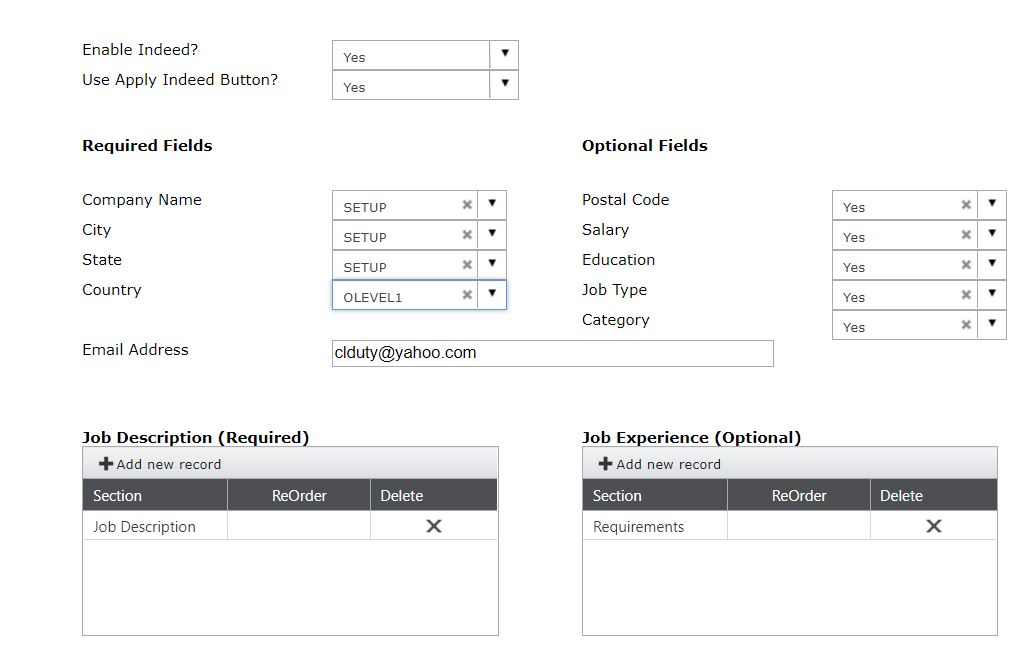
Required Fields
| Field |
What it Does |
Additional Notes |
| Company Name |
This drop-down pulls the information from the field of choice to be considered as the company name for the requisition.
Options are:
(1) Setup - Pulls the Company Name field from Admin > System Setup
(2) Org 1-5 - Pulls the Org level listed with the requisition
(3) Misc 1-20 - Pulls the Misc field listed with the requisition
|
|
| City |
This drop-down pulls the information from the field of choice to be considered as the city for the requisition.
Options are:
(1) Setup - Pulls the City field from Admin > System Setup - Click on Company Name text label
(2) Main - Pulls from the standard City field in the requisition
(3) Org 1-5 - Pulls the Org level listed with the requisition
(4) Misc 1-20 - Pulls the Misc field listed with the requisition
|
|
| State |
This drop-down pulls the information from the field of choice to be considered as the state for the requisition.
Options are:
(1) Setup - Pulls the State field from Admin > System Setup - Click on Company Name text label
(2) Main - Pulls from the standard State field in the requisition
(3) Org 1-5 - Pulls the Org level listed with the requisition
(4) Misc 1-20 - Pulls the Misc field listed with the requisition
|
Use these links to get more information on Indeed
State or Providence Codes:
https://www.infoplease.com/state-abbreviations-and-state-postal-codes
Providence Codes:
http://www.comeexplorecanada.com/abbreviations.php
|
| Country |
This drop-down pulls the information from the field of choice to be considered as the country for the requisition.
Options are:
(1) Setup - Pulls the Country field from Admin > System Setup - Click on Company Name text label
(2) Main - Pulls from the standard Country field in the requisition
(3) Org 1-5 - Pulls the Org level listed with the requisition
(4) Misc 1-20 - Pulls the Misc field listed with the requisition
|
Use this link to get more information on Indeed Country:
http://postal-codes.net/country-codes/
|
| Email Address |
This is the email address listed with the Indeed account.
|
|
| Job Description |
This table allows the training admin to build the job description as it should be posted on the Indeed site. At least one record is needed here.
Options are:
(1) Job Description Tabs - Job Description, Public Job Description, Requirements, Other Descriptions
(2) Notes - Requisition Notes
This does not have to match exactly the job description on your corporate website. It should be job specific details you want to communicate to applicants who are looking through jobs on Indeed.
|
|
Optional Fields
| Field |
What it Does |
Additional Notes |
| Postal Code |
Select "Yes" to pull the Zip Code from the Main page of the requisition.
|
|
| Salary |
Select "Yes" to pull the salary information (min/max) from the Main page of the requisition.
|
If salary information is NOT included, Indeed will show estimated salaries based on employee reports from similar jobs, other employer posting for similar jobs and salary information from the same location. |
| Education |
Select "Yes" to pull the degree codes from the Requirements page of the requisition.
|
This only works when the degrees are setup as codes and not open text fields. |
| Job Type |
Select "Yes" to pull the code value from the FT/PT field on the Main page of the requisition.
|
|
| Category |
Select "Yes" to pull the code value from the Job Type field on the Main page of the requisition.
|
|
| Job Experience |
Indeed only uses this field when job seekers is performing searches. The data will not surface on the Indeed site as part of the job description.
Options are:
(1) Job Description Tabs - Job Description, Public Job Description, Requirements, Other Descriptions
(2) Notes - Requisition Notes
|
|
Troubleshooting Indeed
- If an applicant comes in from Indeed and that email already exists in multiple applicants, it will use the one with the most recent Application date.
- When a new applicant comes from Indeed, the Applicant.ReferralSource fields and AppReq.ReferralSource will be set to ‘INDEED’.
- if there are no qualified requisitions to send to Indeed, the XML will exist with header information but have no jobs in it.
- If IndeedPost.aspx cannot connect to the database, it will write a message saying “can’t connect to the database” to a file in the careers folder called ‘IndeedPostError.log’. This is because it can’t log the error in the database. ( The first thing the page does is create this file so if doesn’t even create the empty file, then that means the page is not being loaded at all.)
Web.Config File & Dll's Troubleshooting
- If there is a problem with applicants coming in from Indeed, you can set
<add key="IndeedLogging" value="TRUE" />
in the Careers web.config file. It will log EVERYTHING (so you might not want it on too long).
- Make sure the below add key is in both web.config files:
<add key="VisibilityData.ServiceProvider.ServiceProviderType" value="VisibilityData.ServiceProvider.VisibilityDataServiceProviderSQLCyberRecruiter" />
- Make sure these 2 dll’s are in the bin folders for both Careers and CR:
1. LAAFObservable.Data.SqlClient.dll
2. LAAFObservable.dll
See also
|