Home > Guides > Reporting > Report Writer > Running Reports
Running Reports
To run Report Writer reports simply select Reports > Report Writer > Report List. Access to this menu and which reports are viewable is controlled by security (see the section below).
The left-hand menu lists all the categories of reports available. Select a category to refresh the report options. Each report available will have a thumb-nail of the report. Click on the report to run it in a preview mode.
From the preview page a few items can be changed on the report just for this one viewing. The table below is a quick guide to using the preview page.
| Option |
Purpose |
 |
Re-directs the user back to the original report list. |
 |
Use the arrow next to the icon to save the report or to save the report under a new name (save as). |
 |
Exports the report to a PDF format which can then be printed. |
 |
Use the arrow next to the icon to export the report out to a specific format (Excel, Word, CSV or XML). |
 |
Use this icon to provide a link to the report via an email. |
 |
Use the arrow next to the limit number to adjust how many records display on the page. |

|
If access is granted in Group Security, this will take the user to the report in order to make further modifications. |
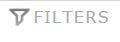
|
Display the the current filter options and allow for additional filters not already defined in the report. The adjustments are not saved to the master report.
Changes to the existing filters can be made by adjusting the values. |
| |
 |
Use this icon to add additional filters to the report. |
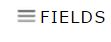
|
Display the current fields and allows for quick adjustments to the fields displayed and the properties. The adjustments are not saved to the master report.
|
| |


|
Check the box next to the field and then use the arrows to move field into the report or off of the report. |
| |

 |
Use the Up and Down icons to re-order the fields on the page.
|
| |
 |
Check the box next to the field and press the Field Properties icon to edit any of the following field properties.
Field Name (Description)
Format
Filter Operator
Total
Visual Group
Multiline Header
Label Justification
Value Justification
Column Width |
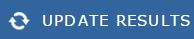
|
If changes are made to the filter or fields, press this link to update the report with the new information. |
See also
|