Home > FAQs > What do Applicants see in their Portal > xSearching for Jobs
xSearching for Jobs
The first page of the careers site is termed the "Intro " page and provides a location for the Human Resource staff to post out information about the company, hiring practices, benefits, why it is great to work for the company, etc. It also provides a launch point where the applicant starts the job search.
There are four main ways to search for jobs. Each option listed below can be added to the Intro page to make searching quick and simple. A sample website has been established to display the various options below since a picture can be worth a thousand words.
- Jobs can be grouped together in a "Featured Jobs" section
- An applicant can type in a "keyword" and the system will search the job description text for a matching word. The resulting jobs will be displayed table format for quick review.
- An applicant can search for key aspects of a job by highlighting areas of interest (certain locations or specific jobs).
- An applicant can see all jobs which are currently open for application. If this option is added, a sub-grouping may be added for better searching. If there are many locations, for example, the website can be set up to group all the jobs by location for quick review.
If applicable, an option to by-pass searching altogether can be added to the Intro page as well. If this option is listed, the applicant skips all job browsing and job description pages and moves direction to the application process.
If an applicant is using an iPhone or iPad in conjunction with the 'search' option, press on the “…” section of the right-hand bar of the search box.
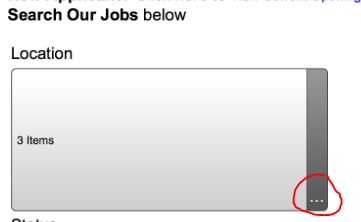
This will open the selection box with all the available options. Click on the item to check-mark it. Check as many items as needed and press the “Done” button on the top of the selection box.
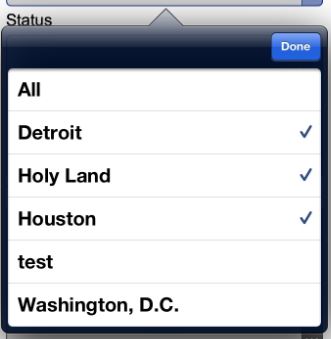
When all items have been selected, press the “Search” button below the section boxes in order to search the data based on the criteria selected.
See also
|